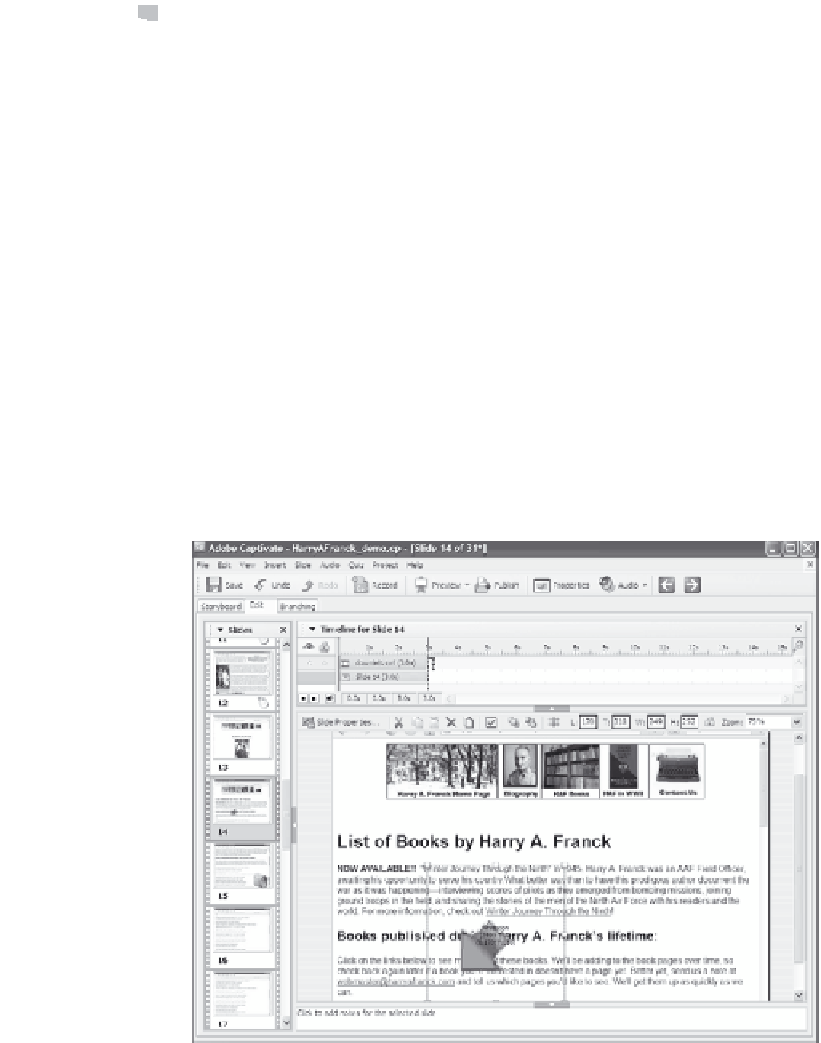Graphics Reference
In-Depth Information
8. You can click the Options tab to set timing and transitions as
described later in this chapter, click the Size and Position tab to set
the default size and position, or click the Audio tab to set audio
properties, as described in Chapter 8.
9. Click
OK
to display the animation on the slide. Note that the ani-
mation won't be playing—you'll just see an icon that represents
the animation.
10. If necessary, use your mouse to click in the center of the image
and drag it to a different area of the screen. For example, we might
drag this animation icon so that the bottom corner (where the
arrow is pointing) is close to the link for Harry Franck's topics.
When played, the arrow will move from the upper-right corner of
the animation box to the lower-left corner, fading in as it moves.
11. If necessary, use your mouse to click on the square handles on the
sides or corners of the animation, and then drag them outward or
inward to create the size and shape you need.
Figure 7-19. Move or resize the animation as needed.