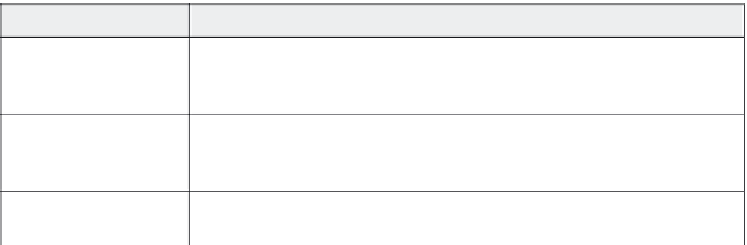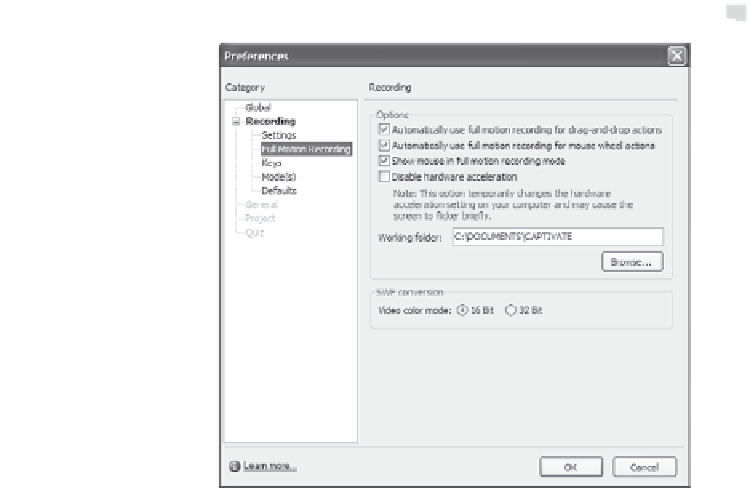Graphics Reference
In-Depth Information
Figure 7-5. Set the Full Motion recording options.
6.
From the Full Motion options, specify when you want to use the
Full Motion feature. This feature automatically records more
screens during drag-and-drop or mouse actions to give you a
smoother movie. The extra screens are stored in one slide and
indicated on the slide by a movie icon.
Tip:
Full Motion recording delivers a very smooth movie, but also
requires extra resources such as disk space and memory. Use this
feature sparingly for the most efficient movies.
Table 7-3. Full Motion options
Check this option:
To do this:
Automatically use full
motion recording for
drag-and-drop actions
Automatically record any drag-and-drop actions in Full Motion mode. This will
make these actions (such as dropping an image into a folder or using a scroll bar)
appear smoother.
Automatically use full
motion recording for
mouse wheel actions
Automatically record any mouse wheel actions in Full Motion mode. This will make
these actions (such as dropping an image into a folder or using a scroll bar)
appear smoother.
Show mouse in full
motion recording mode
Display the mouse cursor during drag-and-drop Full Motion animations.