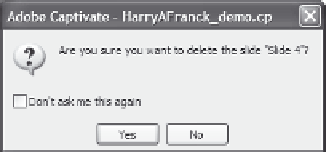Graphics Reference
In-Depth Information
Deleting a Slide
As you work on a Captivate project, there may be times when you
want to remove a slide or series of slides. For example, if you made a
mistake while recording a task, it is sometimes simpler to remove the
incorrect slides and record a few new ones rather than start recording
all over again. When you delete a slide, it is permanently removed
from the project and from your computer.
To delete a slide, follow these steps:
1.
There are a variety of ways to begin the deletion process. Do any
one of the following:
From Storyboard view, click the slide to select it, then click
Delete Slide
in the Slide Tasks pane.
From Storyboard or Edit view, right-click on the slide to dis-
play the pop-up menu, then choose
Delete Slide
.
From Storyboard or Edit view, select the slide, then press the
Delete
key on your keyboard.
From Storyboard or Edit view (with the slide for deletion
selected or displayed), choose
Delete Slide
from the Edit
menu.
Whichever method you use, a confirmation dialog appears:
Figure 6-14. Confirm that you want to delete a slide.
2.
Confirm that you want to delete the slide by clicking
Ye s
, or cancel
by clicking
No
.