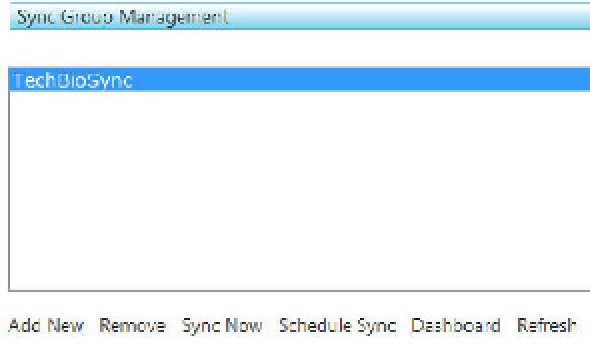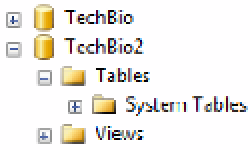Database Reference
In-Depth Information
Figure 11-10.
TechBioSync sync group
Modifying a Sync Group
Currently, Microsoft doesn't support editing or modifying a sync group. After a group is created, that's it.
However, Microsoft is planning to provide editing capabilities for sync groups in the next service update.
Manually Synchronizing
The SQL Azure Data Sync Service gives you the ability to manually sync at any time as well as schedule
data synchronizations. Let's first run your sync manually so you can see the fruits of your labors. (Not
that you're impatient, but developers hate waiting.)
Before you sync manually, let's look at the member database you created earlier. Open SQL Server
Management Studio, and connect to your SQL Azure instance (be sure to connect to the master database
so you see all the databases in Object Explorer). Expand the Tables node for the TechBio2 database. It
should have no tables, as shown in Figure 11-11.
Figure 11-11.
Empty TechBio2 database
Back on the Sync Group Management page, select your newly created sync group, and click Sync
Now. The SQL Azure Data Sync page (see Figure 11-12) displays the time the sync is scheduled, the sync
group, the status of the sync, and a link to the sync job log. Notice that the scheduled time is the second
you clicked the Sync Now link (displayed in UTC time). Also notice that the status is Scheduled—the
synchronization is currently running, but it hasn't completed yet.