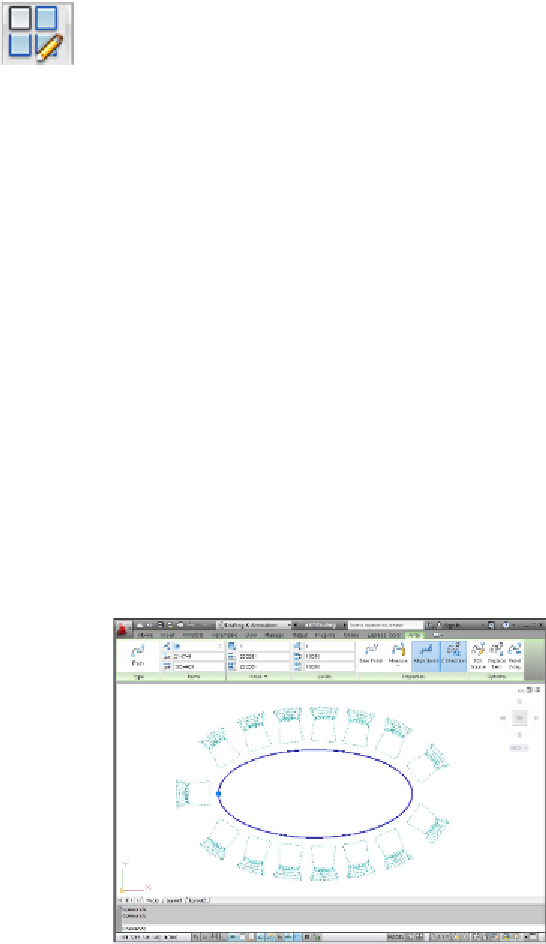Graphics Programs Reference
In-Depth Information
Associatively editing
You need a special tool for tinkering with associative arrays, and AutoCAD
provides it with the ARRAYEDIT command. Selecting any member of an associative ar-
ray displays the Array contextual tab on the Ribbon (and how helpful would that have
been while you're actually
creating
associative arrays?). Figure 18-3 shows the tab with
its six panels through which you can modify just about every aspect of the array. And no
matter how much tinkering you do, you can always revert to the original state by click-
ing Reset Array on the Options panel of the Array tab.
Theme and Variations: Dynamic Blocks
You can add variety to your blocks by making them dynamic. The two most useful ap-
plications for dynamic blocks are multiple presentations of similar objects and manipu-
lation of components within individual block inserts.
AutoCAD's dynamic blocks feature gives a great deal of flexibility to block creation and
insertion. But it's also a very complicated system, with its own set of commands and
system variables. I recommend that you become
very
familiar with regular block cre-
ation and insertion techniques for creating and inserting blocks (which I describe in
Chapter 17) before you tackle dynamic blocks.
Figure 18-3:
Editing after the fact with the Array contextual Ribbon tab.