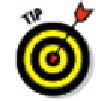Graphics Programs Reference
In-Depth Information
Spend some time planning your dynamic blocks. Sketch out the geometry for
each variation in appearance (or
visibility state
) and decide where the common
base point should be. Unless you're a lot smarter than I am, you'll probably find
that creating dynamic blocks is complex enough without trying to design your
blocks as you go.
Now you see it . . .
If your drawing shows six different kinds of windows, one approach is to create six dif-
ferent standard blocks to represent them all. Alternatively, you can create a single dy-
namic block and define
visibility states
to cover all six different types. The following
steps show you how to make your blocks do double (or sextuple?) duty by using the
Edit Block Definition dialog box:
1. Open a drawing that contains some block definitions you'd like to combine, or
draw some simple geometry to make some similar types of objects.
You can ind the iles I use in this sequence of steps at this topic's com-
panion web site. Go to
www.dummies.com/go/autocad2012fd
and download
af-
d18.zip
. The drawing named
afd18b.dwg
contains the three-piece furniture suite
(see Figure 18-4) I use to create a dynamic block.
You can create dynamic blocks from scratch, or you can work with existing stand-
ard (that is, non-dynamic) block definitions. Figure 18-4 shows a drawing with three
non-dynamic blocks.