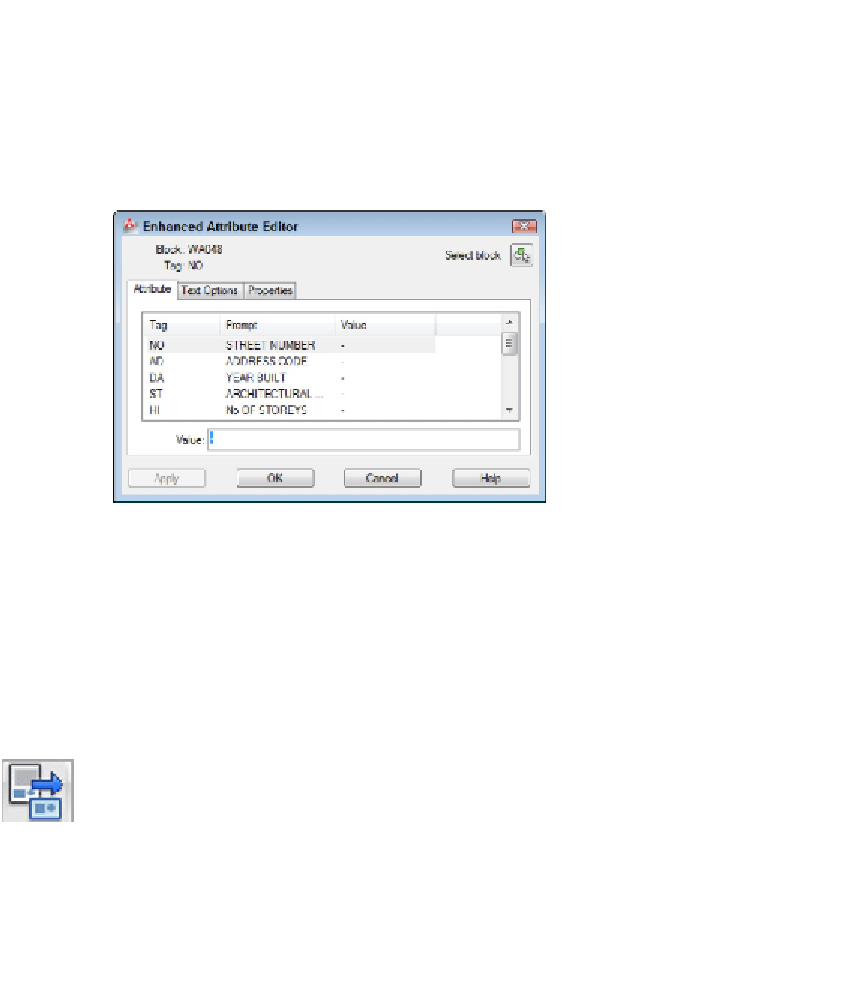Graphics Programs Reference
In-Depth Information
drawing in the future, AutoCAD displays the Edit Attributes dialog box instead of
prompting you at the command line.
Edit attribute values
After you insert a block that contains attributes, you can edit the individual attribute
values in that block reference with the EATTEDIT command. Click the Single drop-down
button on the Home tab's Block panel and click any object in the block reference.
AutoCAD displays the Enhanced Attribute Editor dialog box with the current attribute
values, as shown in Figure 17-6. The most common attribute editing operation is to edit
the
text value
— that is, the text string that appears in the block reference. You also can
change properties of the attributes, such as layer and text style.
Figure 17-6:
The Enhanced Attribute Editor dialog box.
Many people use attributes in the way I've described so far — as fill-in-the-blank text
fields in blocks. But attributes also can serve as data extraction tools. For example, you
can export attribute values, such as part numbers and quantities, to a table object in
AutoCAD or to a text, spreadsheet, or database file for analysis or reporting.
Extracting data
Selecting Extract Data from the Linking & Extraction panel on the Ribbon's In-
sert tab starts the Data Extraction Wizard. You can find out much more about this spe-
cialized function in the online help. Check out User's Guide⇒Share Data between
Files⇒Extract Data from Drawings and Spreadsheets. And, AutoCAD LT users, although
you don't have this wizard, you can still extract attribute information to space- or
comma-delimited text files by using the Attribute Extraction dialog box. For more in-
formation, visit the online help.