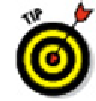Graphics Programs Reference
In-Depth Information
Keep your common symbol drawings in one or more specific folders that you
set aside just for that purpose. You may want to use one of the following tech-
niques to develop a library of symbols that you use frequently:
Create a separate DWG file for each block.
Store a bunch of symbols as block definitions in one drawing and use DesignCenter
to import block definitions from this drawing when you need them.
Inserting blocks
AutoCAD provides a number of ways to insert a block or a whole drawing file, but the
most commonly used and most flexible is the Insert dialog box. Here's the procedure for
inserting a block:
1. Set an appropriate layer current, as described in Chapter 6.
It's a good idea to insert each block on a layer that has something to do with the
block's geometry or purpose:
• If all the objects in the block definition reside on one layer, it's usually best to
insert the block on that layer.
• If the block geometry spans several layers, choose one of them to insert the
block on.
If any of the block definition's geometry was created on Layer 0, that geo-
metry will inherit the color, linetype, and other object properties of the layer on
which you insert the block. It's like the chameleon changing color to match its sur-
roundings or a politician changing his position to match the day's opinion polls.
2. On the Ribbon's Home tab click the Insert button on the Block panel.
The Insert dialog box appears, as shown in Figure 17-3.