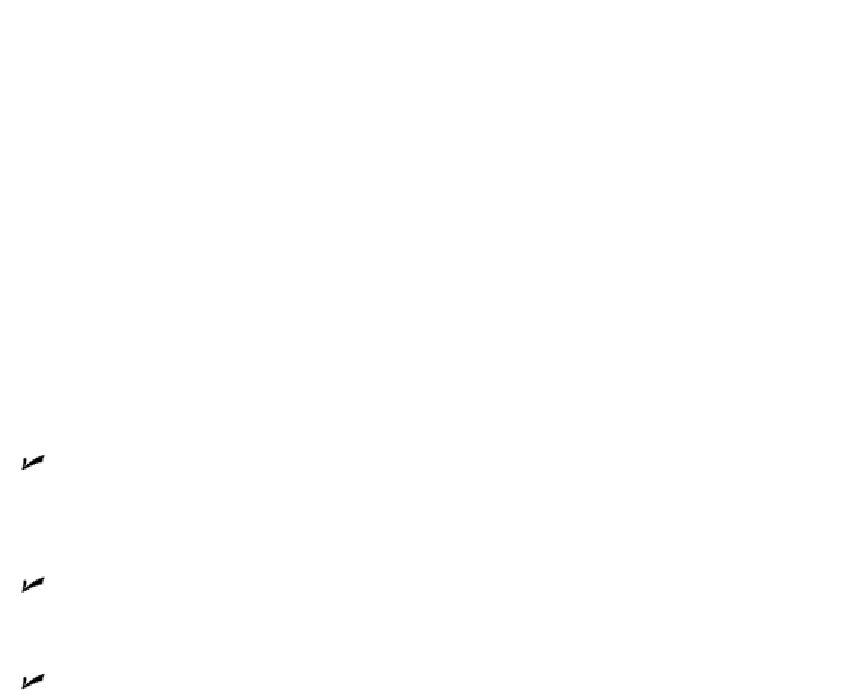Graphics Programs Reference
In-Depth Information
but you need to understand the difference to avoid terminal confusion about blocks.
(Maybe this syndrome should be called
blockheadedness?
)
A block definition lives in an invisible area of your drawing file called the
block table.
(It's
one of those sets of named symbols that I describe in Chapter 6.) The block table is like
a topic of graphical recipes for making different kinds of blocks. Each block deinition is
like a recipe for making one kind of block. When you insert a block, as described in the
section “Inserting blocks,” later in this chapter, AutoCAD creates a special object called
a
block reference.
The block reference points to the recipe and tells AutoCAD, “Hey, draw
me according to the instructions in this recipe!”
Although a block may look like a collection of objects stored together and given a name,
it's really a graphical recipe (the block definition) plus one or more pointers to that re-
cipe (one or more block references). Each time you insert a particular block, you create
another pointer to the same recipe.
The advantages of blocks include
Grouping objects together when they belong together logically:
You can draw a
screw using lines and arcs and then make a block definition out of all these ob-
jects. When you insert the screw block, AutoCAD treats it as a single object for
purposes of copying, moving, and so on.
Saving time and reducing errors:
Inserting a block is, of course, much quicker
than redrawing the same geometry again. And the less geometry you draw from
scratch, the less opportunity there is to make a mistake.
Efficiency of storage when you reuse the same block repeatedly:
If you insert the
same screw block 15 times in a drawing, AutoCAD stores the detailed block defini-
tion only once. The 15 block references that point to the block definition take up
much less disk space than 15 copies of all the lines, polylines, and arcs.
The ability to edit all instances of a symbol in a drawing simply by modifying a
single block definition:
If you decide that your design requires a different kind of
screw, you simply redefine the screw's block definition. With this new recipe,
AutoCAD then replaces all 15 screws automatically. That's a heck of a lot faster
than erasing and recopying 15 screws!
Varying the appearance of block references by using dynamic blocks:
If your
design requires a different kind of screw, you simply change the view of the screw
to the other kind (assuming, of course, you've defined your screw as a dynamic
block). Every instance of the screw in the drawing could show a different kind of
screw. And
that's
a heck of a lot more efficient than creating 15 different block