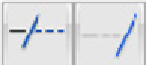Graphics Programs Reference
In-Depth Information
draw it as a polyline or convert the individual line and/or arc segments into a
polyline with the JOIN command. (I cover JOIN later in this chapter.) If you draw a
series of line segments with the LINE command and then try to offset it, you have
to pick each segment and offset it individually. Even worse, the corners usually
aren't finished off in the way that you'd expect because AutoCAD doesn't treat the
segments as connected. You avoid all these problems by offsetting a polyline,
which AutoCAD does treat as a single object. Figure 11-6 shows an offset polyline.
See Chapter 8 for more information about the differences between lines and poly-
lines.
Slicing, Dicing, and Splicing
The commands in this section — TRIM, EXTEND, BREAK, FILLET, CHAMFER, and JOIN —
are useful for shortening and lengthening objects, for breaking them in two, and for put-
ting them back together again.
Trim and Extend
TRIM and EXTEND are the twin commands for making lines, polylines, and arcs shorter
and longer. They're the yin and yang, the Laurel and Hardy, the Jack Sprat and his wife of
the AutoCAD editing world. The two commands and their prompts are almost identical,
so the following steps cover both. I show the prompts for the TRIM command; the
EXTEND prompts are similar:
1. Click the Trim or Extend button on the Home tab's Modify panel.
AutoCAD prompts you to select cutting edges that will do the trimming (or, if you
choose the EXTEND command, boundary edges for extending to):
Current settings: Projection=UCS, Edge=None
Select cutting edges ...
Select objects or <select all>:
2. Press Enter to accept the default option to select all drawing objects, or select in-
dividual objects by picking them. Press Enter to end object selection.
The objects you select in this step become the cutting edge of the TRIM command
or the boundary to which objects will be extended by the EXTEND command.
Figure 11-7 shows a cutting edge (for TRIM) and a boundary edge (for EXTEND).
AutoCAD prompts you to select objects that you want to trim or extend (EXTEND
doesn't have the eRase option):