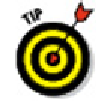Graphics Programs Reference
In-Depth Information
3. Select a single object, such as a line, a polyline, or an arc.
Note that you can select only one object at a time with the OFFSET command.
AutoCAD asks where you want the offset object:
Specify point on side to offset or [Exit/Multiple/Undo] <Exit>:
4. Point to one side or the other of the object and then click.
It doesn't matter how far away from the object the crosshairs are when you click.
You're simply indicating a direction.
AutoCAD repeats the
Select object
prompt, in case you want to offset other ob-
jects by the same distance:
Select object to offset or [Exit/Undo] <Exit>:
5. Go back to Step 3 if you want to offset another object or press Enter if you're fin-
ished offsetting objects for now.
Figure 11-6 shows the OFFSET command in progress. For information on the command
options — and Multiple, Erase, and Layer are all useful options — look up
OFFSET
in the
online help's Command Reference section.
Figure 11-6:
Offsetting a polyline.
If you want to offset a series of connected lines (for example, a rectangular
house plan outline or one side of a pathway on a map), make sure that you either