Graphics Programs Reference
In-Depth Information
Figure 10-2:
Choose your similarity-selection settings here.
Selection boxes left and right
Selecting objects one at a time works great when you want to edit a small number of ob-
jects, but many CAD editing tasks involve editing lots of objects. Do you really want to
pick 132 lines, arcs, and circles, one at a time?
Like most Windows graphics programs, AutoCAD provides a
selection window
feature for
grabbing a bunch of objects in a rectangular area. As you may guess by now, the
AutoCAD version of this feature is a bit more powerful than the similar feature in other
Windows graphics programs and is, therefore, slightly confusing at first. AutoCAD calls
its version
implied windowing.
Here's how you use it.
If you click a blank area of the drawing — that is, not on an object — you're
implying
to
AutoCAD that you want to specify a selection by dragging a window around the objects.
If you move the crosshairs to the right before picking the next corner of the selection
area, you're further implying that you want to select all objects that reside
completely
within the selection area. If you move the crosshairs to the left before picking the next
corner of the selection area, you're implying that you want to select all objects that
reside completely
or partially
within the selection area.
The AutoCAD terminology for these two kinds of selection areas gets a little confusing:
Window object selection:
The move-to-the-right, only-select-objects-completely-
within-the-area mode
Crossing object selection:
The move-to-the-left, select-objects-completely-or-
partially-within-the-area mode