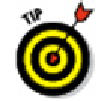Graphics Programs Reference
In-Depth Information
1. Set an appropriate layer current and set other object properties that you want
applied to the spline segments that you'll draw.
2. Click the Spline Fit button on the Home tab's Draw panel slideout or type
SPL
and press Enter.
AutoCAD starts the SPLINE command and prompts you to specify the start point of
the spline. The command line shows
Current settings: Method=Fit Knots=Chord Specify first point or
[Method/Knots/Object]:
3. Specify the start point by clicking a point or typing coordinates.
AutoCAD prompts you to specify additional points:
Enter next point or [start Tangency/toLerance]:
4. Specify additional points by clicking or typing coordinates.
After you pick the second point, press the down-arrow key to display additional op-
tions at the Dynamic Input tooltip. (Enable Dynamic Input at the status bar if you
need to.) The command line shows
Enter next point or [end Tangency/toLerance/Undo/Close]:
Because you're drawing a freeform curve, you usually don't need to use
object snaps or other precision techniques when picking spline points.
5. Press Enter after you've chosen the endpoint of your spline.
AutoCAD draws the spline.
You can specify the start and end tangency of the spline to control the
curvature of the start points and endpoints of the spline. If all you're after is a
swoopy freeform curve, just picking points as in this example works fine.
Figure 9-4 shows some examples of splines.