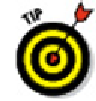Graphics Programs Reference
In-Depth Information
Rectangles and other closed polylines are types of
polygons,
or closed figures with three
or more sides. The AutoCAD POLYGON command provides a quick way of drawing
regu-
lar polygons
— polygons in which all sides and angles are equal.
The following procedure demonstrates the POLYGON command:
1. Set an appropriate layer current and set other object properties that you want
applied to the line segments that you'll draw.
2. Click Polygon on the Home tab's Draw panel's Rectangle drop-down but-
ton or type
POL
and press Enter.
AutoCAD starts the POLYGON command and prompts you to enter the number of
sides for the polygon.
Enter number of sides <4>:
3. Type the number of sides for the polygon that you want to draw and press Enter.
Your polygon can have between 3 and 1,024 sides.
AutoCAD prompts you to specify the center point of the polygon.
Specify center of polygon or [Edge]:
You can use the Edge option to draw a polygon by specifying the length
of one side instead of the center and radius of an imaginary inscribed or circum-
scribed circle. The imaginary circle method is much more common.
4. Specify the center point by clicking a point or typing coordinates.
AutoCAD prompts you to specify whether the polygon will be
inscribed in
(that is,
the corners touch the circumference of the circle) or
circumscribed about
(that is,
the sides are tangent to the circle) an imaginary circle whose radius you will specify
in Step 6:
Enter an option [Inscribed in circle/Circumscribed about circle] <I>:
5. Type
I
(for inscribed) or
C
(for circumscribed), and press Enter.
The command line prompts you to specify the radius of an imaginary circle.
Specify radius of circle:
6. Specify the radius by typing a distance or clicking a point.
AutoCAD draws the polygon.
If you type a distance or you click a point with ortho turned on, the poly-
gon will be aligned orthogonally, as shown in Figure 8-6.