Graphics Programs Reference
In-Depth Information
4. While hovering the mouse pointer over the DAG, press the R key to view the red
Figure 2.41. Viewing just the red channel.
This is what I usually expect a matte to look like: white on black. Let's see what
the other channels look like.
5. WhilehoveringthemousepointerovertheDAG,presstheBkeytoviewtheblue
channel, then the G key to view the green channel, then the A key to view the
alpha channel, and finally the A key again to view the RGB channels.
Did you notice that all the other channels are black? This image was saved like
this to conserve space. There is only information in one channel, the red channel,
rather than having the same information in all four channels, which adds nothing
but a bigger file. Just remember that your matte is in the red channel.
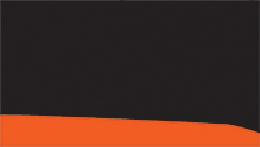
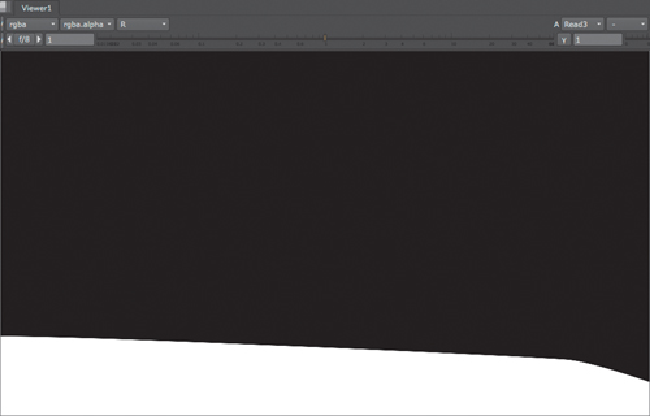
Search WWH ::

Custom Search