Graphics Programs Reference
In-Depth Information
13. View ScanlineRender2 in the Viewer.
To choose a different part of the panorama, you need some kind of Transform
node. For geometry—the panorama before the ScanlineRender node is just geo-
metry, a collection of Cards, not an image—you need to use the TransformGeo
node. Because you want to rotate all the Card nodes together, you can add the
TransformGeo node after the Scene node that connects all the Card nodes togeth-
er—Scene2.
14. Select Scene2 and insert a TransformGeo node from the 3D/Modify toolbox.
15. WhilestillviewingScanlineRender2, changeTransformGeo1'sRotate.y property
Figure 10.39. The reflection image projected on the Card node.
As you bring the rotate value up, or clockwise, the image rotates counterclock-
wiseandvice-versa.Thisisbecausewhatyouarewatchingisareflection,notthe
actual image. When you rotate the real image, the reflection, naturally, rotates in
the other direction.
Cutting the reflection to size
You need to add this reflection to the frame image. At the moment, the reflection image is
not the right size—it's a lot bigger than the frame. You need to create a matte that will cut
theimagetotherightsize.Youalreadyhaveallthestuffyouneedinthe2DTrackingpart
of your tree. You just need to manipulate it in a different way.
1. Navigate the DAG to the left, where you have the statue image connected to the
Rectangle node.
2. Click VectorBlur1 to select it and press the 1 key to view it.
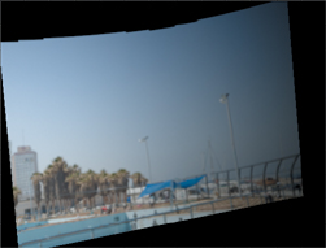
Search WWH ::

Custom Search