Graphics Programs Reference
In-Depth Information
3. ViewtheAlphachannelbyhoveringyourmousepointerintheViewerandpress-
ing the A key.
That's the matte you need. No doubt about it. You just need to get it to the other
side of the DAG.
I'm not sure where you placed all the bits and pieces of the somewhat disjointed
tree I asked you to build. They might be far away. You are now going to drag a
pipe from this part of the tree to that one, and I don't want you to lose it on the
way. Let's make this a little easier for you:
4. With nothing selected, press the period (.) key.
5. Connect this new Dot's input to the output of VectorBlur1.
6. Drag this new Dot to the right, or wherever you placed your ScanlineRender2
node.
You will hold the ScanlineRender2 node inside this matte, which is connected to
the Dot.
7. Select the Dot and press the M key to insert a Merge node.
8. Connect Merge2's B input to ScanlineRender2.
Figure 10.40. Using the frame's matte to mask the reflection.
Now place the reflection on top of the rest of the composite.
10. Select Merge2 and insert another Merge node after it.
Figure 10.41. Another merge to place the reflection over the rest of the com-
posite.
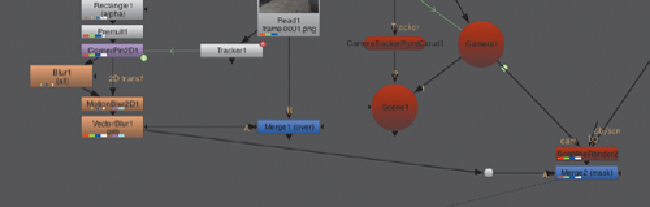
Search WWH ::

Custom Search