Graphics Programs Reference
In-Depth Information
2.
In the Manage panel of the Assemble tab, start the Parameters tool.
3.
Click the Add Numeric icon to add a new parameter to the model.
4.
The new row will appear with the cursor ready to give it a name. Type
edge_band_thickness
, and press Enter.
5.
In the Unit column, click the field next to the new parameter.
6.
You can browse under the Length category in the Unit Type dialog
box, or you can just type
mm
for the Unit Specification value and
click OK.
7.
Right-click the new parameter, and click Make Multi-Value in the
context menu.
The Value List Editor will appear, showing the current value (1.0 in)
listed in the bottom portion of the dialog box.
8.
Click this value, and then click the Delete button on the right to clear
the list.
In addition to setting
a list of sizes, you
can allow custom
values to be used by
selecting the check
box in the Value List
Editor dialog box.
9.
In the Add New Items field at the top of the dialog box, type
1
, press
the Enter key, and then add 3 to the list.
10.
Click the Add button to put these values on the list shown in
Figure 15.24.
FIGURE 15.24
Creating a defined
list of possible parameter values
11.
Click OK to close the dialog box and go back to the Parameters
dialog box.
12.
Click the drop-down in the Equation column, and set the value for
the parameter to 1 mm; then click Done to close the dialog box.
13.
Save the assembly, but do not close it.



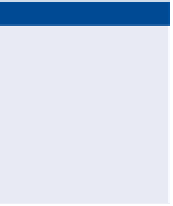
Search WWH ::

Custom Search