Graphics Programs Reference
In-Depth Information
Adding Library Features Around Bends
A very challenging problem is dealing with features that transition across bends.
Another challenge is working with features that you will use repeatedly. Punch
tools are a common need in sheet metal, and you can define them and save
them to a library for reuse.
1.
Verify that the 2013 Essentials project file is active, and then open
c10-06.ipt
from the
Parts/Chapter10
folder.
2.
Start the Unfold tool from the Modify panel of the Sheet Metal tab.
3.
When the Unfold dialog box opens, click the top face of the part for
the stationary reference.
4.
Once the stationary reference is selected, the bends of the part will be
highlighted. Click the bend shown in Figure 10.13, and then click OK.
FIGURE 10.13
Removing one of the folds in the part
An Inventor Punch Tool feature can be placed only on a flat sur-
face. By unfolding a portion of the part, you've created a flat surface
large enough on which to place the feature.
5.
Click the Punch Tool icon in the Modify panel.
6.
In the Punch Tool Directory dialog box, find the
SquareEmboss.ide
feature, and double-click it to start placing it on the part.
Because there was a pattern of hole centers in the sketch, four pre-
views appear for the Punch tool.
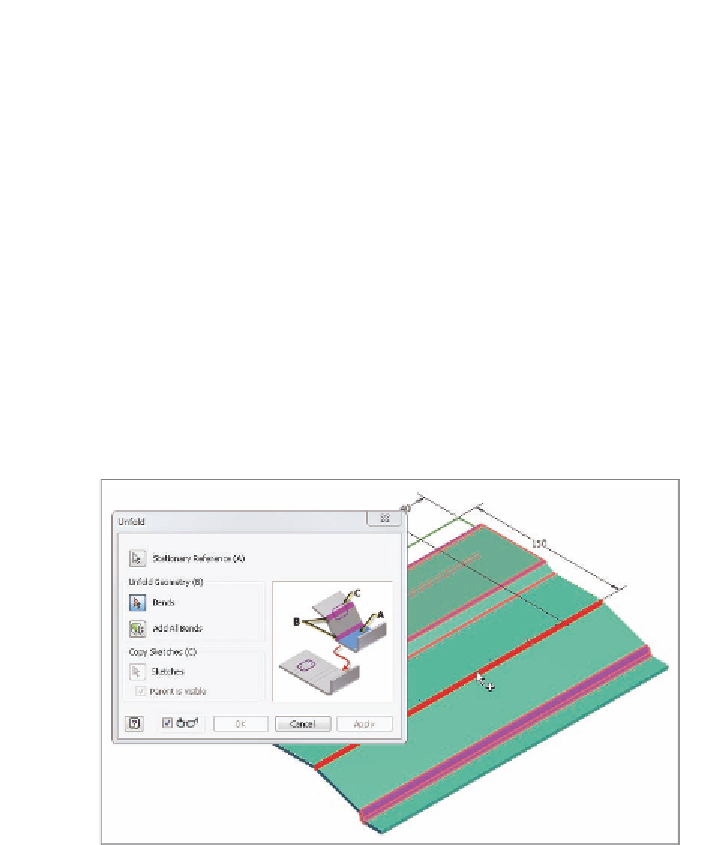


Search WWH ::

Custom Search