Graphics Programs Reference
In-Depth Information
2.
Switch the Ribbon to the Manage tab, and from the Styles And Standards
panel, launch the Style and Standard Editor dialog box (Figure 5.1).
FIGURE 5.1
The Style and Standard Editor dialog box
controls all aspects of element display in a drawing.
3.
In the top right of the dialog box, set the drop-down to Local Styles.
The column on the left of the dialog box has the various categories
of styles.
4.
At the top of that column, right-click the Default Standard
(ANSI-mm) standard, and select New Style from the context menu.
5.
In the dialog box, enter
Essentials (in)
as the name, and leave ANSI
as the standard it is based on.
6.
Click OK to create the standard.
7.
In the dialog box, double-click the new standard to make it active.
It is good practice to create your own style as you've begun doing, rather than
just modifying an existing standard or style. That way, you can maintain the
original, and it will allow more flexibility for developing templates without gen-
erating error messages.

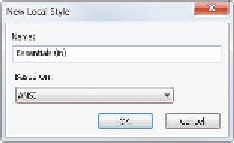
Search WWH ::

Custom Search