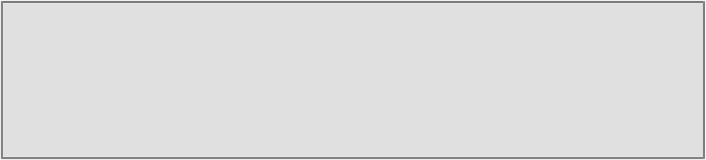Game Development Reference
In-Depth Information
cess to more free animations, we would look for the one that conveyed dis-
appointment).
If a correct animation is chosen,
QuizNpc
will dance! To begin, drag-and-
drop the
Gangnam
dance animation from the
anims
folder into the
Animat-
or
window.
8. Create a transition from the
Idle
state to the
Gangnam
dance state by right-
clicking on
Idle
, selecting
Make Transition
, and then left-clicking on
Gang-
nam
to complete the transition.
9. Click on the small
+
sign beside
Parameters
and create a new parameter
named
success
of the type Boolean. We will use this to trigger the success
animation from the script.
10. Left-click on the small white triangle of the transition and change the trans-
ition conditions to
Success
and
True
.
11. Drag-and-drop the
QuizNpc
GameObject back to the top of the
QuizNpc
Prefab in the
Project
tab. This will overwrite the pre-existing one with our
new updates.
Note
Make sure not to drag-and-drop the
QuizNpc
GameObject to the top of a
different Prefab or else you will lose your other work!
12. We are going to need a new
PopupButton
action. Add another entry to the
popupAction
enumeration in
PopupButtonScript.cs
:
MakeNpcDance = 13
13. Add the following implementation of this action in the dispatch method of
PopupButtonScript
. If this action is dispatched, then find the NPC that
has an ID that matches the ID of this correct pop-up card (passed through
the side data of the pop-up response
r
), and set the
doSuccess
parameter
on that NPC to
true
.
14. We do this by searching for all
QuizNpcHelpers
and then comparing the
ID with the one requested from this pop up.