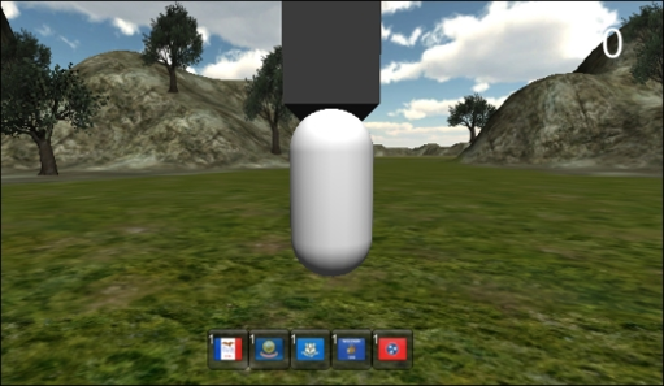Game Development Reference
In-Depth Information
5. Drag-and-drop a reference to each of these Prefabs to the appropriate
flagObject
Prefab. Note that the reference for the game information pop
up is in the
CustomGameInfo
component of the
flag
object.
Congratulations! You have now created the learning content for the first level of the
game. If you need to update these, simply edit the textures in your pixel art program,
and Unity3D will naturally update the code and Prefabs.
Creating the mission pop-up Prefab
These game missions communicate their state to the user through pop ups. We
need to create two more special purposes dialog boxes that the game will use to re-
ward the user and to inform the user of what the next objective is in the game. The
first one, named
returnFlagsToMonument
, communicates to the user that they
have all five flags and should walk back to the monument to finish. The second one,
named
Level1Done
, communicates that the level is done and that the next level will
load.
We can create a mission pop-up Prefab by performing the following steps:
1. Create a new
GUITexture
object, and name it
returnFlagsToMonument
.