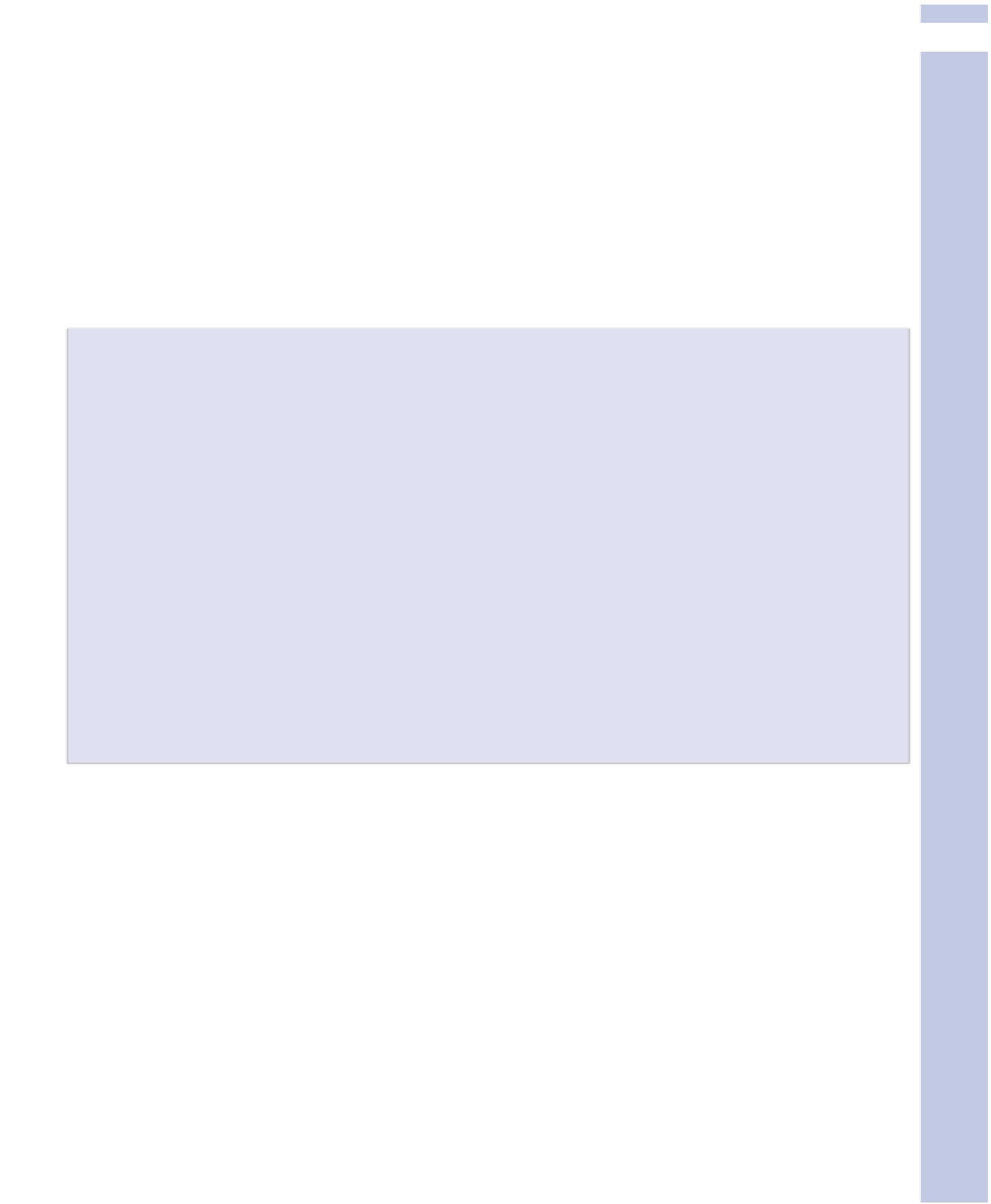Information Technology Reference
In-Depth Information
2
In addition to the settings listed here, we recommend you use two additional settings only with
care. You're allowed to create lists of words that either cause a comment to be held in the modera-
tion queue or that simply list it as spam, which deletes the comment immediately. Not a very nice
thing if it happens to legitimate commenters!
We can all think of possible words for such lists, but you might be better to leave this to the experts
at Akismet until you have specific problems. Then you can put words in these lists to address the
problems you're having.
WordPress also includes options relating to avatars. Having a picture next to a comment really
livens it up, so we suggest you allow avatars; keep the rating at G (why would someone have a
suspect avatar?); but leave the avatar field blank for commenters who don't have one.
Stopping Spam and Scams
As we mentioned earlier in this chapter, the ability to comment on blog entries is part of the very
definition of what makes a blog. However, comments can be inappropriate, mean, cruel, outright
obscene, or even—horror of horrors—comment spam, comments that are only placed there to
advertise something for sale or lure people into a scam.
The good people who run WordPress rightly recognized comment spam as an existential threat to
blogs and developed Akismet, an excellent spam blocker that WordPress users all benefit from—
most of us for free, as described in Chapter 1, “Getting Started with WordPress.” So you don't have
to worry too much about seeing spam in your blog.
However, all those real people out there who are mean, obscene, and so on can still be a worry!
We recommend that you keep a close eye on comments—that is, that you have all comments
emailed to you so you can respond quickly to problems—until you get a handle on what kind of
comments your site attracts.
This might keep you busy, but it will improve the tone of your blog, without interfering with the
commenting process for users.
Media Settings
As we've mentioned,
Word
Press is a very good name for this software and covers how most people
use it. You'll distinguish your blog, though, if you use images and perhaps other media as well.
Media Settings, shown in Figure 2.7, are an important part of making it easy for you to use images
in your blog posts. (They don't affect audio and video at all.) We discuss the use of images exten-
sively in Chapter 5, “Taking Posts Further.”
It's best to use relatively small images in WordPress. People expect blogs to load quickly. If you
have, for example, seven posts on your home page, each with an image, the images need to be
fairly small in file size for the page to load quickly.
WordPress gives you predetermined image size settings for thumbnail-, medium-, and large-sized
images. In many cases, you'll grab an image at a size you like, or size the image yourself. In these
cases, you'll display it at the original resolution.