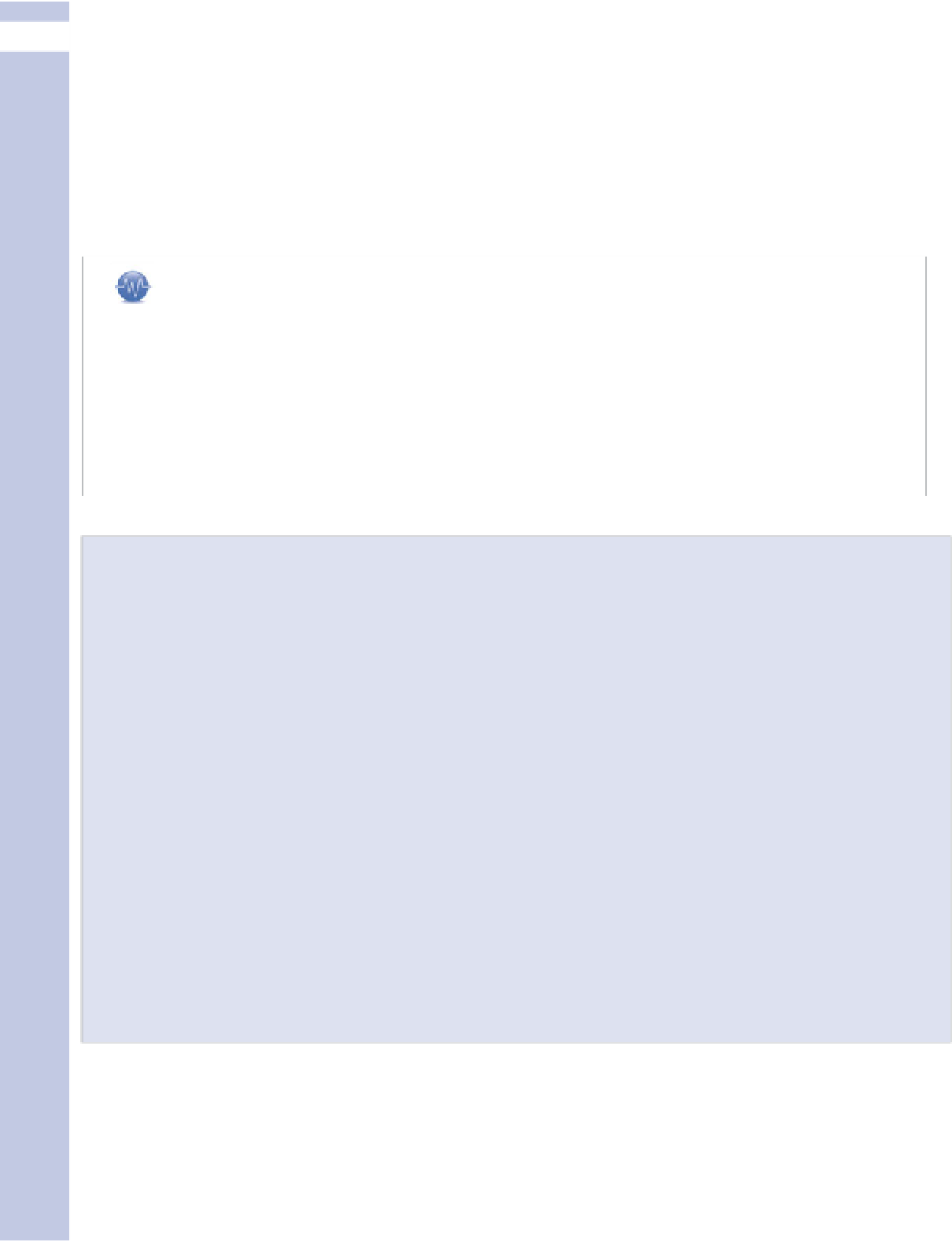Information Technology Reference
In-Depth Information
III
6.
To link the image to an address on the Web, enter a URL or click the Link to Image button. If you
link the image, it should not generally be to the image file's home on the Web (which is what the
Link to Image button does), but instead to the web page in which the image originally appears.
You might also want to enter a caption that lets your users know the image is linked.
7.
Click the Insert into Post button.
8.
After you publish the post, test the image and the link, if any, to make sure they work properly.
tip
If you link to an image on the Web as described here, WordPress doesn't let you resize it. You can resize it your-
self by clicking the HTML tab for your post and changing the width and height attributes for the image. To avoid
odd-looking results, make sure to change them by the same proportion by, for instance, reducing each dimen-
sion by half. Also be aware that you're now downloading a larger image just so your visitors can see a small
one, which is a bit of a waste of (the host's) bandwidth and users' time. You might want, instead, to copy the
image, create a smaller version, upload that to the Media Library, and link it to the larger version, either at the
URL of the file location or at the web page in which the image appears.
Creating an Image-Based or Multimedia Blog
You can create a blog that primarily uses images or multimedia to communicate, or that is primar-
ily a discussion of information that's in one or more other media types.
Your media might be stored on a photo site like Flickr, mentioned previously, or a video site such
as YouTube, as described in Chapter 10. In these cases, you might wonder, why do you need a
WordPress blog at all?
WordPress is actually great for this kind of blog. WordPress provides a framework for posts that
introduce, give context on, or discuss other media types. You might not host all, or even any, of the
media on WordPress's servers, but WordPress can still be the first port of call.
Your WordPress blog can also be a great place to give people a gentle introduction to your work,
instead of throwing them headfirst into a thousand photos you've uploaded to Flickr or a hundred
videos populating your own private channel on YouTube.
We won't go into the specifics of creating a multimedia blog here as they're too variable, depend-
ing on the type(s) of media involved and where you choose to host it. Follow the steps and sugges-
tions in this topic that apply to all kinds of blogs. Then use the information in this chapter and
Chapter 10, as well as information provided by the site(s) where your media files are hosted, to get
started on your multimedia blog.