Information Technology Reference
In-Depth Information
5
3.
To add a category, enter the Category Name, assign a Category
Parent from the pull-down menu, and enter a Description if
descriptions are displayed by your blog's theme. Click the Add
Category button to add the category.
tip
If category descriptions don't
appear in your theme, the only
place you'll see them is on the
Categories page described
here. In that case, it's probably
only worth entering and man-
aging the descriptions if there
are multiple authors on your
blog and you want to support
consistency in the way all
authors use categories, or if
you want to remind yourself as
to the purpose of a category
over time.
4.
To modify a category, hover the mouse cursor over its name to
make editing options appear, as shown in the figure. The
options for modifying the category are Edit (step 5), Quick Edit
(step 6), and Delete (steps 7 and 8).
5.
To Edit the category, click Edit underneath its name. The Edit
Category page appears, as shown in Figure 5.4. Change the
Category Name, Category Parent, and/or Description. Click the
Update Category button to make the change. Then jump ahead
to step 9.
The category is modified. Check your theme to see if the
Description shows before making the effort to modify
descriptions.
6.
To change just the name of the category, click Quick Edit under its name. The name appears in
an editable box. Make any changes and click the Update Category button to put the change into
effect. Then jump ahead to step 9.
Figure 5.4
Change the
Category Name,
Category
Parent, and if
supported in
your theme, the
Description.