Database Reference
In-Depth Information
Figure 11-5.
Hunk Search window
Figure
11-5
shows the raw-data view of the HDFS-based CSV file data I've been working with. I can scroll through
the data by using the Previous and Next options on the top right of the screen. The Raw drop-down menu offers three
choices for the format of the data displayed: raw, list, or table. In my example, I will build reports from this tabular
form of the vehicle data.
The Format drop-down menu's options depend on the display type and on desired affects like data wrapping,
line number, and drill down. Notice on the left that fields have been split into two categories: selected fields and
interesting fields. The
selected
fields are those that will be displayed in table mode. The
interesting
fields are a
combination of those fields defined in the data and those pre-defined by Hunk.
I click any field to view a Hunk Field Summary window, then set the Selected option to Yes to place the field I
have chosen into the set of selected fields, as shown in Figure
11-6
. When the mode is changed to Table, that field
appears in the data in the order in which it appears in the selected list. There are a number of pre-defined reports
available, like Top Values, that can be used to create single-column reports. Also, the top 10 values are displayed with
counts and percentages.
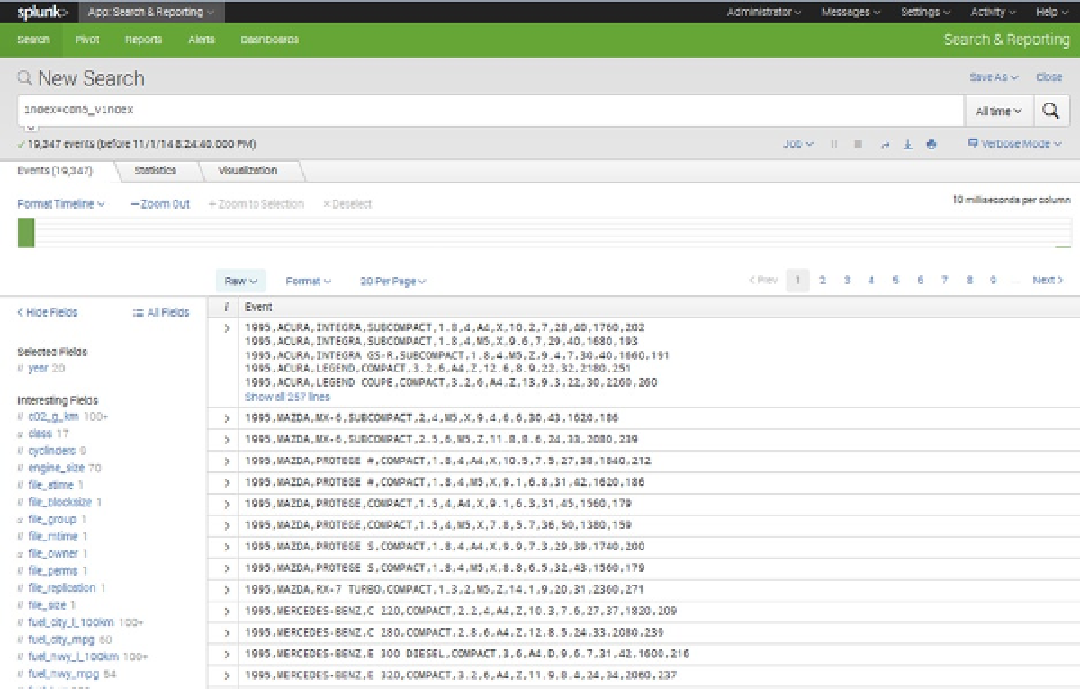
Search WWH ::

Custom Search