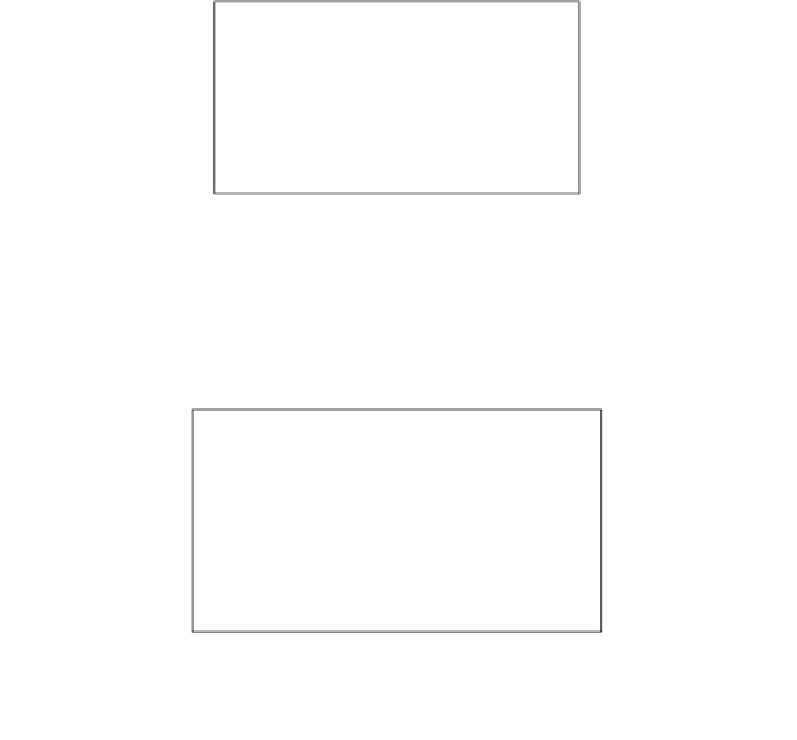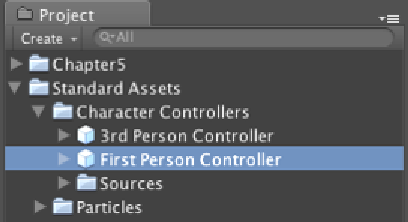Game Development Reference
In-Depth Information
Wait unil it's done, and you will see the
Chapter5
folder in the
Window
view. Make sure
that we have all five folders, which are
Fonts
,
Level
,
Robot Artwork
,
Rocket
, and
UI
, inside
this folder. Now, let's create something.
Engage Thrusters
In this secion, we will set up the scene, camera view, and place our character in the scene:
1. First, let's begin with creaing the direcional light by going to
GameObject
|
Create
Other
|
Directional Light
, and go to its
Inspector
view to set the rotaion
X
to
30
and
the posiion (
X: 0, Y: 0, Z: 0
).
2. Then, add the level to our scene by clicking on the
Chapter5
folder in the
Project
view. In the
Level
folder, you will see the
Level Prefab
; drag it to the
Hierarchy
view
and you will see the level in our scene.
3. Next, remove the
Main Camera
from the
Hierarchy
view because we will use the
camera from the built-in
First Person Controller
prefab. So, right-click on the
Main
Camera
on the
Hierarchy
view and choose
Delete
to remove it.
4. Then, add the built-in
First Person Controller
prefab to the
Hierarchy
view by going
to the
Standard Assets
folder. Under the
Character Controllers
folder, you will see
the
First Person Controller
prefab; drag it to the
Hierarchy
view.