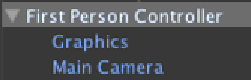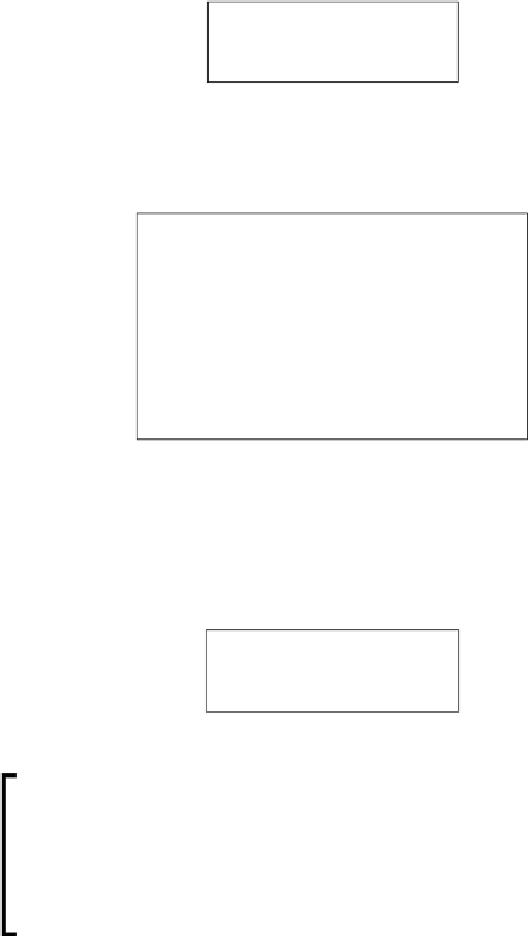Game Development Reference
In-Depth Information
5. In the
Hierarchy
view, click on the arrow in the front of the
First Person Controller
object to see its hierarchy, similar to the one shown in the following screenshot:
6. Then, we go back to the
Project
view. In the
Chapter5
folder inside
Robot Artwork
,
drag the
robot.fbx
object (as shown in the following screenshot) on top of the
Main Camera
inside the
First Person Controller
object in the
Hierarchy
.
7. This will cause the editor to show the window that tells us this acion will break the
prefab, so we just click on the
Continue
buton to break it. It means that this game
object will not be linked to the original prefab.
8. Next, remove the
Graphics
object above the
Main Camera
. Right-click on it and
choose
Delete
. Now we will see something similar to the following screenshot:
We have put the
robot
object as a child of the camera because
we want our character to rotate with the camera. This will make
our character always appear in front of the camera view, which is
similar to the third-person view. This setup is different from the
original FPS prefab because in the first person view, we will not see
the character in the camera view, so there is no point in calculaing
the rotaion of the character.