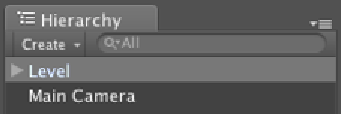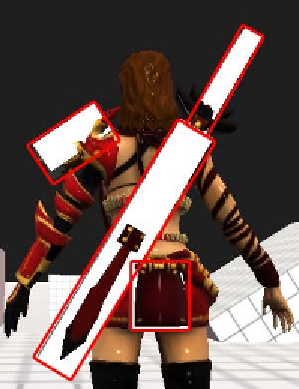Game Development Reference
In-Depth Information
3. Then, click on the
Apply
buton at the end of the
Inspector
view. Now, we have
inished adding our animaion clip.
4. Next, we want to add the level to our scene. Go to the
Project
view under the
Prefabs
folder and drag the
Level
Prefabs to the
Hierarchy
view, as we can see in
the following screenshot:
5. Then, we need to add light to our scene. Go to
GameObject
|
Create Other
|
Directional Light
. In its
Inspector
view, set the
Rotation
in the
X-axis
to
30
. (If
you have the Unity Pro version, you can set it up to use the
Hard Shadows
or
Soft
Shadows
to get a nice shadow on the ground.)
6. Before we finish this step, we will add our character to the scene. Go to the
FBX
folder in the
Project
view and drag
Heroine_animate
to the
Hierarchy
view.
In the preceding screenshot, we can see the red frame, which shows the white
boxes on the character that represent extra bones to control the extra objects
on our character. In this case, the extra objects are the sword, sword sheath,
dragonhead on the shoulder, and the back plate.