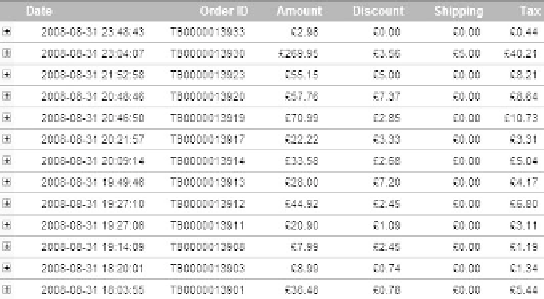Information Technology Reference
In-Depth Information
The
AMOUNT
variable should equal the final revenue amount, which then should be
the sum of the following calculation:
AMOUNT = _S_AMOUNTS (DM112899) + _S_AMOUNTS (DM113834) + _S_TAX + _S_
SHIPPING - _S_DISCOUNT
The first place that you will see these new variable values is under the default
sales details report, shown in Figure 4.11.
101
Figure 4.11
Default Sales Details report
as you know, Yahoo! Web analytics does not check whether the revenue regis-
tered under
S_AMOUNTS
adds up to the total sales value registered in the
AMOUNT
variable.
also, keep in mind that the system will accept figures reported by your tracking code,
regardless of whether all the elements of the price
_S_DISCOUNT
,
_S_TAX
,
_S_SHIPPING
, and
_S_AMOUNTS
add up to the total registered in the
AMOUNT
variable.
Setting Up Merchandising Categories
completing a perfect merchandising setup is essentially a three-step activity:
1.
set up merchandise tracking.
2.
define product categories.
3.
Upload the csV file.
By far, the biggest part of the task is setting up merchandise tracking by altering
the tracking scripts as shown in earlier sections.
if you want to receive reports broken down by the product categories in your
product catalog, you need to add your merchandising categories to the Yahoo! Web
analytics interface and upload product information. Merchandising categories provide
reports that are easier to use, as your reports will display your already familiar product
categories. The categorization itself is not mandatory, and with a limited number of
products, you might want to use this only for product naming—product naming in the
sense that you would want to see real product names instead of skUs in the interface.