Information Technology Reference
In-Depth Information
Output formats vary with each
debug
command. Some generate a single line of output per packet, and
others generate multiple lines of output per packet. Some generate large amounts of output, and others
generate only occasional output. Some generate lines of text, and others generate information in field
format.
To minimize the negative impact of using
debug
commands, follow this procedure:
Step 1
Use the
no logging console
global configuration command on your router. This command disables all
logging to the console terminal.
Step 2
Telnet to a router port and enter the
enable
exec command. The
enable
exec command places the router
in the privileged exec mode. After entering the
enable
password, you receive a prompt that consists of
the router name with a
#
symbol.
Step 3
Use the
terminal monitor
command to copy
debug
command output and system error messages to your
current terminal display.
By redirecting output to your current terminal display, you can view
debug
command output remotely,
without being connected through the console port.
If you use
debug
commands at the console port, character-by-character processor interrupts are
generated, maximizing the processor load already caused by using
debug
.
If you intend to keep the output of the
debug
command, spool the output to a file. The procedure for
setting up such a
debug
output file is described in the
Debug Command Reference
.
This topic refers to specific
debug
commands that are useful when troubleshooting specific problems.
Complete details regarding the function and output of
debug
commands are provided in the
Debug
Command Reference
.
In many situations, using third-party diagnostic tools can be more useful and less intrusive than using
debug
commands. For more information, see the section “Third-Party Troubleshooting Tools,” later in
this chapter.
Using the ping Commands
To check host reachability and network connectivity, use the
ping
command, which can be invoked from
both user exec mode and privileged exec mode. After you log in to the router or access server, you are
automatically in user exec command mode. The exec commands available at the user level are a subset
of those available at the privileged level. In general, the user exec commands enable you to connect to
remote devices, change terminal settings on a temporary basis, perform basic tests, and list system
information. The
ping
command can be used to confirm basic network connectivity on AppleTalk, ISO
Connectionless Network Service (CLNS), IP, Novell, Apollo, VINES, DECnet, or XNS networks.
For IP, the
ping
command sends Internet Control Message Protocol (ICMP) Echo messages. ICMP is the
Internet protocol that reports errors and provides information relevant to IP packet addressing. If a
station receives an ICMP Echo message, it sends an ICMP Echo Reply message back to the source.
The extended command mode of the
ping
command permits you to specify the supported IP header
options. This allows the router to perform a more extensive range of test options. To enter
ping
extended
command mode, enter
yes
at the extended commands prompt of the
ping
command.
It is a good idea to use the
ping
command when the network is functioning properly to see how the
command works under normal conditions and so that you have something to compare against when
troubleshooting.
For detailed information on using the
ping
and extended
ping
commands, refer to the
Cisco IOS
Configuration Fundamentals Command Reference.