Information Technology Reference
In-Depth Information
•
show interfaces
—Displays statistics for all interfaces configured on the router or access server. The
resulting output varies, depending on the network for which an interface has been configured.
•
show controllers
—Displays statistics for interface card controllers.
•
show flash
—Displays the layout and contents of Flash memory.
•
show buffers
—Displays statistics for the buffer pools on the router.
•
show memory summary
—Displays memory pool statistics and summary information about the
activities of the system memory allocator, and gives a block-by-block listing of memory use.
•
show process cpu
—Displays information about the active processes on the router.
•
show stacks
—Displays information about the stack utilization of processes and interrupt routines,
as well as the reason for the last system reboot.
•
show cdp neighbors
—Provides a degree of reachability information of directly connected Cisco
devices. This is an extremely useful tool to determine the operational status of the physical and data
link layer. Cisco Discovery Protocol (CDP) is a proprietary data link layer protocol.
•
show debugging
—Displays information about the type of debugging that is enabled for your router.
You can always use the
?
at command line for a list of subcommands.
Like the
debug
commands, some of the
show
commands listed previously are accessible only at the
router's privileged exec mode (enable mode). This will be explained further in the “Using
debug
commands” section.
Hundreds of other
show
commands are available. For details on using and interpreting the output of
specific
show
commands, refer to the Cisco Internetwork Operating System (IOS) command references.
Using debug Commands
The
debug
privileged exec commands can provide a wealth of information about the traffic being seen
(or
not
seen) on an interface, error messages generated by nodes on the network, protocol-specific
diagnostic packets, and other useful troubleshooting data. To access and list the privileged exec
commands, enter this code:
Router>
enable
Password:
XXXXXX
Router#
?
Note the change in the router prompts here. The # prompt (instead of the normal > prompt) indicates that
you are in the privileged exec mode (enable mode).
Caution
Exercise care when using
debug
commands. Many
debug
commands are
processor-intensive and can cause serious network problems (such as degraded
performance or loss of connectivity) if they are enabled on an already heavily loaded router.
When you finish using a
debug
command, remember to disable it with its specific
no debug
command (or use the
no debug all
command to turn off all debugging).
Use
debug
commands to isolate problems, not to monitor normal network operation. Because the high
processor overhead of
debug
commands can disrupt router operation, you should use them only when
you are looking for specific types of traffic or problems, and have narrowed your problems to a likely
subset of causes.