Information Technology Reference
In-Depth Information
To assist you in gathering this required data, the
show tech-support
exec command has been added in
Cisco IOS Release 11.1(4) and later. This command provides general information about the router that
you can provide to your technical support representative when you are reporting a problem.
The
show tech-support
command outputs the equivalent of the
show version
,
show running-config
,
show controllers
,
show stacks
,
show interfaces
,
show buffers
,
show process memory
, and
show
process cpu
exec commands. In many cases, the
show tech-support
command outputs can be long and
can affect router performance.
Specific requirements that vary depending on the situation include the following:
•
Output from general
show
commands:
show interfaces
show controllers
show processes
{
cpu | mem
}
show buffer
show mem summary
•
Output from protocol-specific show commands:
show
protocol
route
show
protocol
traffic
show
protocol
interfaces
show
protocol
arp
show appletalk globals
(AppleTalk only)
show ipx servers
(Novell IPX only)
•
Output from relevant
debug
privileged exec commands
•
Output from protocol-specific
ping
and
trace
diagnostic tests, as appropriate
•
Network analyzer traces, as appropriate
•
Core dumps obtained using the
exception dump
router configuration command, or using the
write
core
router configuration command, if the system is operational, as appropriate
Getting the Data from Your Router
You must tailor the way that you obtain information from the router to the platform that you are using
to collect the information. Following are some hints for different platforms:
•
PC and Macintosh
—Connect a PC or a Macintosh to the console port of the router, and log all
outputs to a disk file (using a terminal emulation program). The exact procedure varies, depending
on the communication package used with the system.
•
Terminal connected to console port or remote terminal
—The only way to get information with
a terminal connected to the console port or with a remote terminal is to attach a printer to the
auxiliary port on the terminal (if one exists) and force all screen output to go to the printer. This
method is undesirable because there is no way to capture the output data to a file.
•
UNIX workstation
—At the UNIX prompt, enter the command
script
filename
, where
filename
is
the destination file for the log, and then Telnet to the router. The UNIX
script
command captures
screen outputs to the specified filename. To stop capturing output and close the file, enter the
end-of-file character (typically
^D
) for your UNIX system.