Information Technology Reference
In-Depth Information
The monitor feature works only on the PIX 515 and not with earlier models of the PIX Firewall. TFTP
does not perform authentication when transferring files, so a username and password on the TFTP server
are not required.
If you are using Windows Hyperterminal, you can press the Esc (Escape) key or send a Break character
by pressing the Ctrl and break keys.
From a Telnet session to a terminal server that has serial access to the PIX 515, use Ctrl-] to get the Telnet
command prompt, and then enter the
send break
command.
If the TFTP service stops receiving data requests during a file transfer, it waits 4 seconds and then closes
the connection.
To download an image over TFTP, use the following procedure:
Step 1
Immediately after you power on the PIX Firewall and the startup messages appears, send a Break
character, or press the Esc (Escape) key.
The monitor prompt appears.
Step 2
If desired, enter a question mark (?) to list available commands.
Step 3
Use the
interface
command to specify which interface the
ping
traffic should use. If the PIX 515 has
only two interfaces, the
monitor
command defaults to the inside interface.
Step 4
Use the
address
command to specify the IP address of the PIX Firewalls interface.
Step 5
Use the
server
command to specify the IP address of the remote server.
Step 6
Use the
file
command to specify the filename of the PIX Firewall image.
Step 7
If needed, enter the
gateway
command to specify the IP address of a router gateway through which the
server is accessible.
Step 8
If needed, use the
ping
command to verify accessibility. If this command fails, configure access to the
server before continuing.
Step 9
Use the
TFTP
command to start the download.
Step 10
After the download is complete, reboot the PIX and install a new password.
Software Upgrade Paths
The software upgrade procedure that you follow depends on whether you want to keep your
configuration files intact. If you do, use the procedure outlined in Table 25-4.
Table25-4 Software Upgrade
If Your PIX Firewall Version Is:
Install This Version:
2.7x
3.0, and then upgrade to the next version
3.0
4.0.7, and then upgrade to the next version
4.0.7
4.1(7), and then upgrade to the next version
4.1(5) or later
4.2(x), and then upgrade to the next version
4.2(x)
4.4
If you don't care about retaining the configuration information, you can upgrade directly from the
current version to the latest version.