Information Technology Reference
In-Depth Information
Replacing a Corrupt Database
ANI cannot perform effectively with a corrupt database. If you determine that you have a corrupt
database, you need to reinitialize a new database.
If you have entered information into the UserTracking application, this information will be
lost when you delete the corrupt database.
Note
You can replace a corrupt database using two different methods:
•
Running the scripts
•
Replacing the corrupt database manually
These will be discussed next.
Running the Script
If you run the script to replace a corrupt database, the script automatically stops all CWSI Campus
servers. After the database engine stops, the script then erases the old database, sets the correct
permissions, and replaces the old database with an empty, reinitialized database. The script
automatically restarts the CWSI Campus servers.
To use this script, follow these steps:
Run the reinitdb script.
On Windows NT, select Run from the Start menu and enter
reinitdb
.
On UNIX systems, log in as root and run the reinitdb script located in the <CWSIROOT>/bin directory.
Step 1
Read the information that appears on the screen.
Step 2
Press any key to run the script, or press Ctrl-C to exit out of the script without running it.
Step 3
After the script finishes, wait a few minutes before starting CWSI Campus to allow time for the CWSI
Campus servers to start up properly.
Step 4
Replacing the Corrupt Database Manually
You should not need to manually replace a corrupt database because the script automatically performs
all necessary steps for you. However, you can use this method if you want to retain a copy of your old
database.
If you are using CWSI Campus on a UNIX operating system, you may need to change the
owner and group before replacing the database. When you copy the cwsi_ini.db file, it sets
the owner and group to your current user. If you do not change it, CWSI Campus will not
function properly. To prevent this, you must be sure that both the owner and the group are
set to BIN.
Note
To create a new database, follow these steps:
Run the stopcwsiserver script.
Step 1
Locate the current database:
<
CWSIROOT>\db\data\cwsi.db.
Step 2