Information Technology Reference
In-Depth Information
Step 3
Back up the current database by renaming it. For example, you could name it cwsiold.db.
Step 4
Make a copy of the cwsi_ini.db file (which is also in the data directory).
Do not delete or rename the original cwsi_ini.db file (which is also in the data
directory).
Note
Rename the copy of cwsi_ini.db to cwsi.db. This is a fresh database file.
Step 5
Delete the cwsi.log file.
Step 6
Run the startcwsiserver script.
Step 7
Using the Same Database on Multiple Workstations
You cannot install CWSI Campus on multiple workstations and allow them to share the database. Also,
if you plan to install multiple copies of CWSI Campus on your network, you should change the name of
the AniServer that each copy is accessing.
Using Multiple Copies of CWSI Campus
If you plan to install multiple copies of CWSI Campus on your network, you should be aware of how the
CWSI Campus discovery process works in this environment. The discovery process uses ANI, which
runs as a server process and exchanges information with other CWSI Campus applications running as
clients. Each AniServer is intended to manage a single domain. Therefore, if you install another copy of
CWSI Campus configured with the same AniServer name (AniServer, by default) in your network,
unpredictable behavior might result, depending on which AniServer the client chooses as its default
AniServer.
Depending on the available system resources on your initial CWSI Campus system, using the wrong
AniServer might result in poor system performance of all CWSI Campus systems that are accessing and
using the resources of the default AniServer.
If you want to install another copy of CWSI Campus to manage another domain, you must manually
configure your systems to run separate AniServer processes.
To configure your systems, follow these steps:
Close all CWSI Campus applications.
Step 1
Run the stopcwsiserver script.
Step 2
Locate and open the ani.properties file with a text editor.
The ani.properties file is located in the <CWSIROOT>/etc/cwsi/ directory.
Step 3
Change the following line to rename the AniServer process running on your local workstation:
Step 4
AniName = AniServer_Name
For example, if you just installed a Solaris version of CWSI Campus, you could rename the AniServer
to SOLAniServer.
After making these changes, save the file and close your text editor.
Step 5
Run the startcwsiserver script.
Step 6