Information Technology Reference
In-Depth Information
Table14-1 XNS: Clients Cannot Connect to Servers over Router (continued)
Possible Problem
Solution
XNS routing is
not enabled on
router
1.
Use the
show running-config privileged exec
command to
view the router configuration. Check whether XNS routing
is enabled on the router.
2.
If XNS routing is not enabled, add the
xns routing
router
configuration command and related commands as necessary.
Example:
This example starts XNS routing and assigns XNS network
numbers to the physical networks connected to two of the
router's Ethernet interfaces:
xns routing
interface ethernet 0
xns network 20
interface ethernet 1
xns network 21
For more information on configuring XNS routing, see the
Network Protocols Configuration Guide, Part 2
.
Mismatched
router network
number
If the network number specified on the router is different from
that configured on XNS servers, RIP
1
is not able to forward
traffic correctly.
1.
Check the network numbers of network servers.The local
XNS server administrator provides the server network
numbers.
2.
Use the
show xns interface exec
command to obtain the
network number specified on the server side of the router.
3.
Compare the network numbers. If they do not match,
reconfigure the router or the server, as appropriate, with the
correct network number. To reconfigure the router, use the
following command:
continues