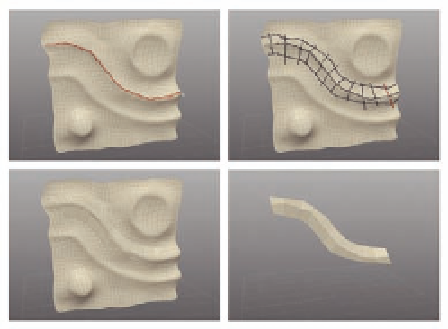Graphics Programs Reference
In-Depth Information
FIG. 3.24
The Topology tool is used to draw out geometry on top of an existing mesh.
●
Once the drawing is done, press
Enter
to i nalize the shape; you can
then hide the existing model to see how the new geometry looks
( Figure 3.24d ).
Topology Tool; Create
Topology Tool
Control
T ;
The brush strokes are saved with the model and can be further added to by
reopening the tool.
Surface Tool
The
Surface tool
is a little like
Append Polygon
and
Extrude
on steroids. It's
a very fast way to string polygons together one at a time. It can be used to
add to existing models or to build from scratch, but its most important use
comes in retopologizing. When an existing model is loaded into the scene,
the
Surface tool
defaults to multi-select mode, enables surface snapping, and
puts the existing model in
Ghosted Shade Mode
to make the new topology
easier to see. The tool then allows you to draw out polygons point by point or
quickly extrude edges.
Let's take the tool for a spin using the same mesh we used to test the
topology tool. Again, you can i nd the i le with the downloadable material in
chapter3/retopology.sib.
●
With the model loaded (but not selected so Silo knows we're interested
in retopology rather than adding to the model), engage the
Surface
tool
by selecting
Create
>
Surface Tool
from the menu or by pressing
Shift
P
.
●
Start by creating four vertices to make the i rst polygon ( Figure 3.25a ),
much the same way we did with
Append Polygon
, and press
Enter
t o
i nalize the polygon.
●
From there, quickly drag out a row of polygons one at a time by selecting
an edge.