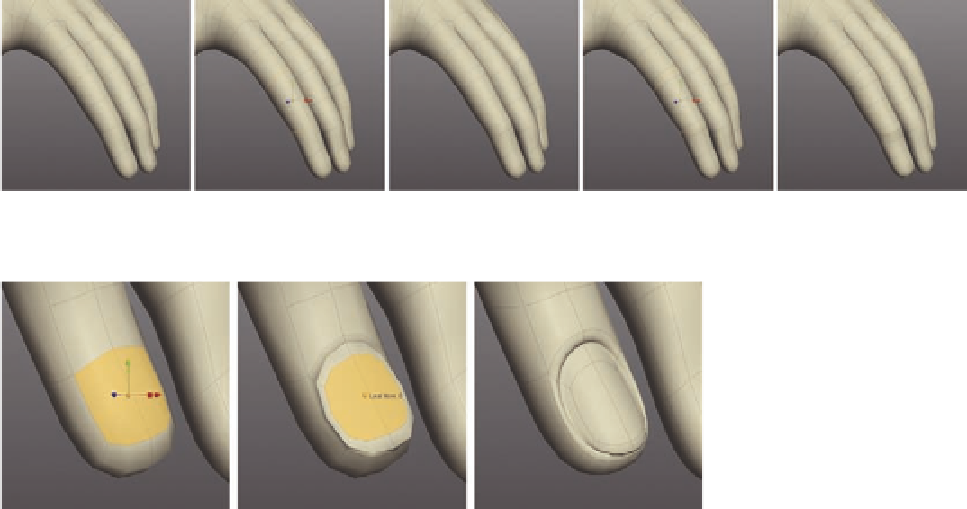Graphics Programs Reference
In-Depth Information
FIG. 7.62
Bevel the edge loops around each knuckle.
FIG. 7.63
Extrude the i ngernail
polygons to add more detail.
FIG. 7.64
Apply the same process to the other i ngers and thumb.
Moving on, we will build in more detail to the back of the hand and the palm,
but before we do, it might be a good idea to reattach the hand to the arm.
This way, we can keep a close eye on how the topology is shaping up around
the wrist.
●
First, select the hand, and holding
Shift
select the main body, too.
●
Right click and select
Combine Objects
from the context menu.
The hands and body are now a single object again, so let's i x the hole in the wrist.
●
As shown in Figure 7.65, select the edges around the wrist on both the
hand and the arm.
●
Press
Shift
B
to create a
Bridge
between the two objects.
●
If the number of edges on the hand and arm were dif erent, you might
end up with a hole in the wrist, like the one in Figure 7.66. If so, simply
use the
Fill tool
to i ll the hole. We can rework the topology later once we
have a better idea of how the hand is working out.