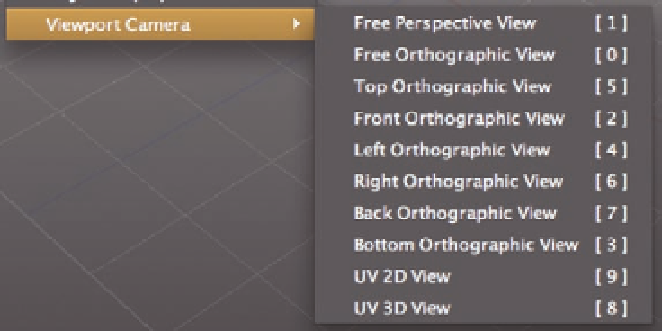Graphics Programs Reference
In-Depth Information
changing the camera position. Basic viewport controls involve holding the
Alt
key along with dif erent mouse buttons as follows:
●
R o t a t e
Alt
Left Mouse Button
●
Zoom
Alt
Right Mouse Button (or scroll with the scroll wheel)
●
P a n
Alt
Holding Down the Scroll Wheel or Middle Mouse Button
You can customize all of these controls, but in this topic, we will assume you
are using the default coni guration that ships with Silo.
●
To get a feel for manipulating the view in 3D space, create a new Silo i le and
add a basic model by selecting
Create
>
Custom Primitive
>
Base Man
With Feet
from the top menu (more on custom primitives in Chapter 2).
●
Now try rotating, zooming, and panning to see the model from all angles
by holding down the
Alt
key and clicking and dragging with the dif erent
mouse buttons or scroll wheel.
V iewport Cameras
So far we've been using the default viewport camera called “Free Perspective,”
which means it is a camera with perspective correction (i.e., objects further
away from the camera appear smaller) that is free to move in all directions.
Silo also includes nine additional viewport cameras to make sure you can get
a good sense of your model from all angles. The most important of these,
besides Free Perspective, are the i xed orthographic camera views, which
i x the viewport camera from the top, bottom, left, right, front, and back of
your scene. Orthographic views do not use perspective correction, so objects
further away from the camera do not appear smaller than objects close to the
camera.
Working from the various orthographic views feels more like working with
l at blueprints, although the model is of course still 3D. They of er greater
technical accuracy, a quick way to see what is going on with the model from
FIG. 1.1
Right-click menu showing the various viewport cameras.