Graphics Programs Reference
In-Depth Information
Step 5: Draw a gradient
Target the Curves layer mask by clicking on the mask icon in the Layers palette.
Use the Gradient tool to draw a line from the top of the image to the bottom
of the image area. Hold the Shift key to keep the line perfectly straight. Place
the black of the gradient on the area you wish to protect from darkening and
draw the white over the area of the image you wish to darken (black conceals
the adjustment while white reveals the adjustment). The gray area in between
will create the transition between the darkened area and the protected area.
The longer the drag with the Gradient tool, the greater the transition area will
be. For a shorter and more abrupt transition, try a short quick drag with the
Gradient tool.
Step 6:
Apply a Levels adjustment directly onto the Neutral Density mask i lter
to adjust the transition area visually. Go to the Image Menu Adjustments
Levels or CMD “L” (Control “L” on the PC). Pull the Midtone slider back and forth
to suit the image. This will af ect the transition edge of the gradient.
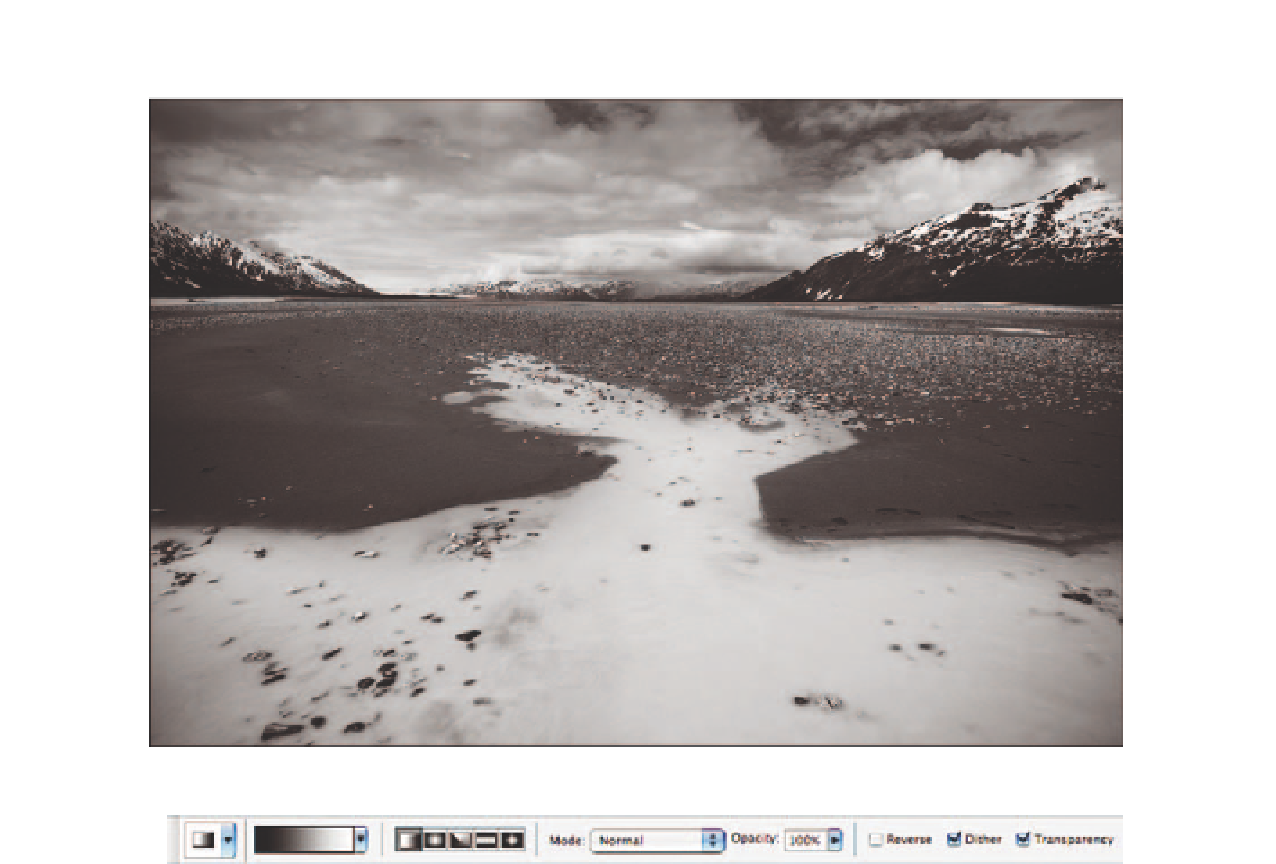
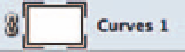
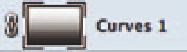
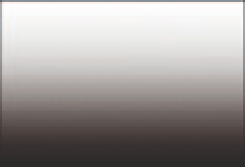
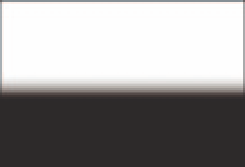
Search WWH ::

Custom Search