Graphics Programs Reference
In-Depth Information
Dodging and Burning with Adjustment Layers
Making separate adjustments to the highlights, midtones and shadow values
is a digital technique that would be nearly impossible to reproduce in the
traditional darkroom. Use this technique with the Color range selection tool
as outlined below, or with any selection tools that isolate an area for tonal
adjustments.
Step 1:
Go to Select Menu Color Range.
Step 2:
In the Color Range dialog box drop-down menu next to Select:
Sampled Colors choose Highlights. Click OK.
Step 3:
Select Rei ne Edge: Go to Select Menu Rei ne Edge. This opens
a dialog box for the Selection tool. From here you can control Radius and
Contrast, as well as feather the selection, increase or decrease the selection
size (by small amounts), smooth the selection edges to remove “the jaggies”
without blurring the edges of the selection, and any number of combinations
of these settings to rei ne the edge. You get to watch the adjustment in
realtime, ensuring before you accept it that the selection is exactly what
you want.
Step 4:
Create an adjustment layer of Levels or Curves to modify the
selected area. Go to the Adjustment panel, or the Adjustment layer menu
at the bottom of the Layers palette, and choose Levels or Curves. Pull
up on the curve to dodge the selected highlight areas, pull down on the
curve to burn them, or try one of the presets for increased contrast. The
adjustment will only af ect the selected highlight areas.

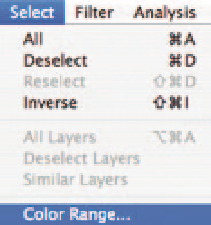
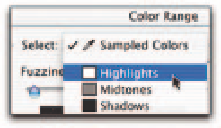

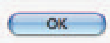


Search WWH ::

Custom Search