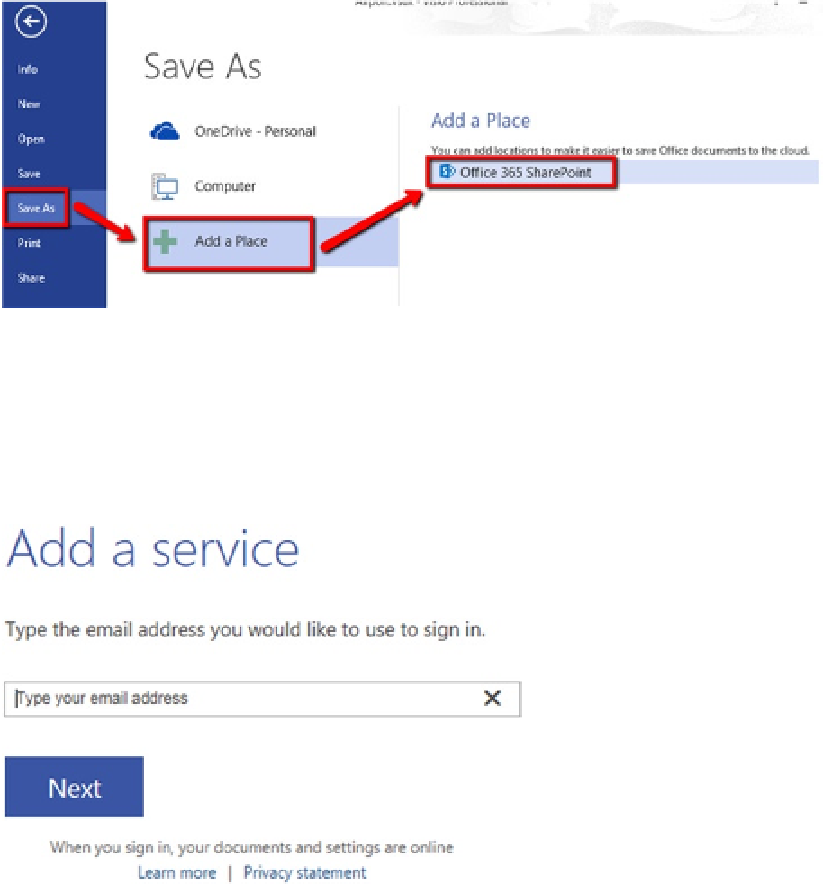Database Reference
In-Depth Information
now that your Visio diagram is ready, go ahead and publish it to your SharePoint
environment.
From the File menu, select Save As and choose the 'Save to SharePoint' option,
select the web Drawing File Type, and click the Save As button. Choose the
previously saved location, and save the file as Airport.vsdx, overwriting the
existing file.
You can now save the drawing file to the SharePoint Online site as well. From
Backstage view, click on Save As and choose 'Add a Place' and select Office 365
SharePoint, as shown in Figure
4-12
.
Figure 4-12.
Visio 2013 Save As options
In the 'Add a service' window, type the email address you used while registering
with Office 365 subscription or the account provisioned for you, as shown in
Figure
4-13
.
Figure 4-13.
Office 365 SharePoint Online Add a service