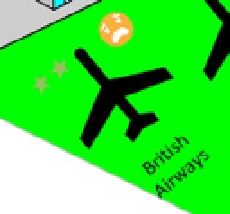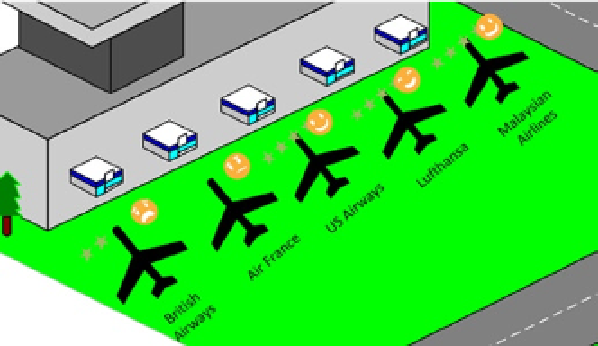Database Reference
In-Depth Information
Figure 4-10.
Data graphics set to the shape
Select other shapes and link corresponding rows of information to them as
described earlier.
■
Alternatively, select each of the shapes in the diagram and set the Text property
for each. each Text value should have the same text as in the Title of the data source. For
instance, if you want to set the first shape to British Airways, you have to make sure the text
exactly matches the text in the Title column of the data source.
Tip
Use the Automatically Link button on the Data tab, and choose the 'All Shapes on this page'
option, then click next. From the 'Automatically link rows to shapes' window, choose Title
from the Data Column, and from the Shape Field select Shape Text. Leave the default option
of 'replace existing links' and click next. View the final summary window and click the
Finish button. Data source rows are now automatically linked to shapes.
After performing these steps, you'll see that star ratings and frown icon styles are
set for all the other shapes according to the data, as shown in Figure
4-11
.
Figure 4-11.
Completed Visio diagram with data graphics set