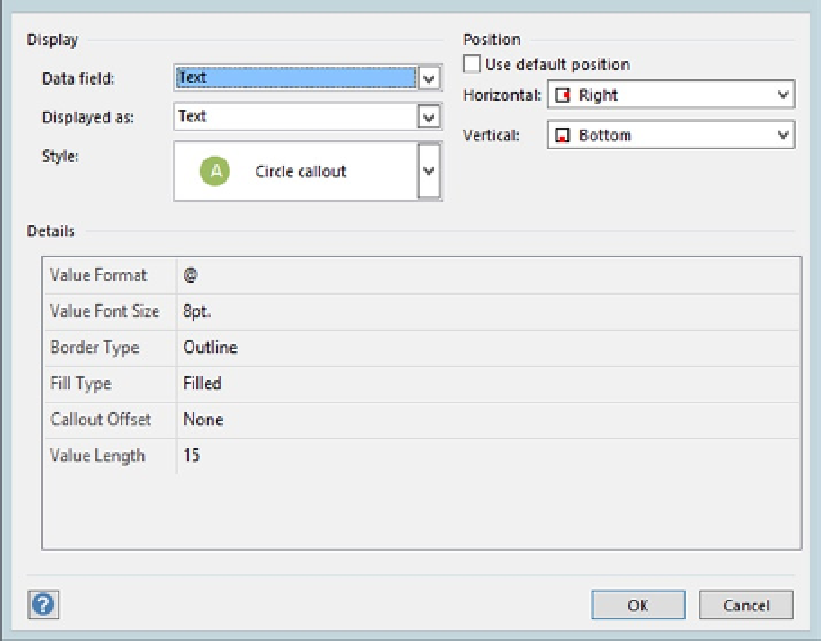Database Reference
In-Depth Information
7.
Once you select your new Data field label, the 'Displayed as'
drop-down is enabled and has options for Text, Data Bar, Icon
Set, and Color by Value. For this example, let's go with the Text
option. Choosing Text in the 'Displayed as' field displays the
Style drop-down, with various options.
8.
Once you've chosen the style, you can use the Position section
to set the style either horizontally or vertically for the shape.
For instance, if you want to display the value of the Text within
a Circle callout and position it horizontally to the Right and
vertically at the Bottom of the shape, the settings would be
similar to those in Figure
3-5
.
Figure 3-5.
Set data field styles, position, and details
9.
In the Details section, you can set the data field metadata
values. For instance, @ in the Value Format field represents
Text format.
10.
Click OK to return to the New Data Graphic window.