Graphics Programs Reference
In-Depth Information
not Just for trees
The tree functions can utilize any 3D model, so imagine some of the ways this
can be used for items that are not trees, such as a crowd of people in the town
square (stand) or even a line of people outside a movie theater (row). Perhaps
trees could be used to create a line of traffic cones or wind turbines in a field.
Use your imagination and you'll find that the tree functions can be really handy
for all kinds of things.
exercise 4.2: work with trees
In this exercise you will create a row of trees along the eastern edge of the pro-
posed industrial park. The idea is for the trees to provide a screen so that people
traveling along the bypass road cannot easily see the industrial area behind the
trees. You will also create an area of trees that represents a forest mitigation
area. It is common for developers to plant new trees to offset the removal of
trees for the development.
If you are continuing from the previous exercise, you can skip to step 3.
Otherwise, if you haven't already done so, go to the book's web page at
www.sybex.com/go/infraworksessentials
and download the files for Chapter 4.
Unzip the files to the correct location on your hard drive according to the instruc-
tions in the introduction.
1.
If it is not already open, launch InfraWorks.
2.
On the Start Page, click Open and browse to
C:\InfraWorks
Essentials\Chapter 04\
. Click
Ch04 Bimsville Bypass.sqlite
and click Open.
3.
Select the Ex_4_2 proposal.
You should see the model as it would appear at the end of Exercise 4.1.
4.
Click Bookmarks on the Utility Bar to open the Bookmarks panel.
5.
Click Industrial Park. InfraWorks will zoom to a location at the south
end of the proposed industrial park, looking north.
6.
On the main toolbar, if the InfraWorks toolbar is not visible, click the
InfraWorks Home icon.

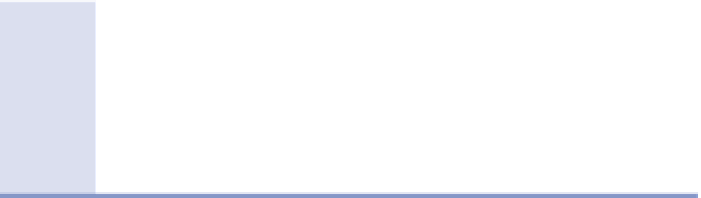




Search WWH ::

Custom Search