Graphics Programs Reference
In-Depth Information
Coverages can also be created from imported data sources. Of course, the
data would need to contain closed shapes, but if it does, you can simply choose
Coverages for Type when configuring the data source, as shown in Figure 3.20.
fIgure 3.20
Configuring a data source as a coverage
Once the coverage has been imported, it can be edited just like a coverage you
drew manually.
exercise 3.4: Create Coverages
If you are continuing from the previous exercise, you can skip to step 3. Otherwise,
if you haven't already done so, go to the topic's web page at
www.sybex.com/go/
infraworksessentials
and download the files for Chapter 3. Unzip the files
to the correct location on your hard drive according to the instructions in the
introduction.
1.
If it is not already open, launch InfraWorks.
2.
On the Start Page, click Open and browse to
C:\InfraWorks
Essentials\Chapter 03\
. Click
Ch03 Bimsville Bypass.sqlite
and click Open.
3.
Select the Ex_3_4 proposal.
You should see the model as it would appear at the end of Exercise 3.3
with edits made to portions of the new road.
4.
Click Bookmarks on the Utility Bar to open the Bookmarks panel.
5.
Click Town View. InfraWorks will zoom to an area overlooking the
center of town.
6.
If the Data Sources panel is open, skip to step 9. Otherwise, if the
InfraWorks toolbar is not visible, click the InfraWorks Home icon.
7.
On the InfraWorks toolbar, click the Manage icon to open the Manage
toolbar along the left side of the screen.
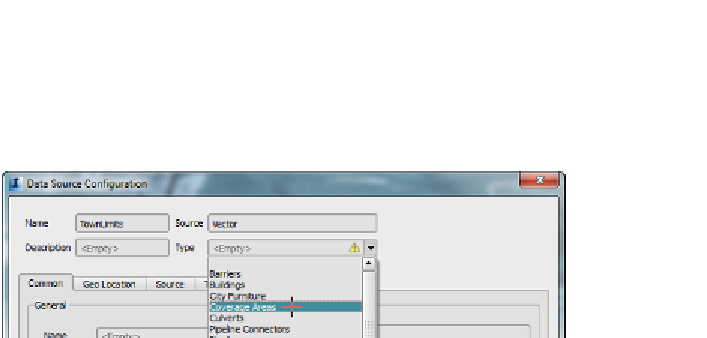



Search WWH ::

Custom Search