Graphics Programs Reference
In-Depth Information
Creating Coverages
A
coverage
is a shape that typically represents an area of land that is
covered
with
something. Some examples of what coverages can represent are a lawn, a forest,
an asphalt parking lot, a concrete slab, a crowd of people, or a sandy beach. Of
course, a coverage can represent anything, even a legal boundary or the proposed
area of the model extent, as you saw in Exercise 3.1.
Coverages are created by clicking the Coverages tool located with the other
InfraWorks design tools, as shown in Figure 3.18. As you've learned previously,
to access the design tools, you click the InfraWorks icon and then the Create
icon on the main toolbar.
When you click the Coverages tool, the Select Draw Style asset card will open.
You can control which style types are available in the Select Draw Style asset card
by clicking the Change Active Facets icon. This will open a menu that will display
four style types: Coverage, Material, Material Group, and 3D Model. If the back-
ground of an item is light-colored, that item is on and styles of that type are dis-
played in the Select Draw Style asset card. If the background is dark, that style type
is off and items with that type are not shown in the Select Draw Style asset card.
When you click a style type, it functions as a toggle switch, changing it from on to
off, or vice versa.
1
2
3
fIgure 3.18
Coverages can be created by clicking the icons in the order shown.

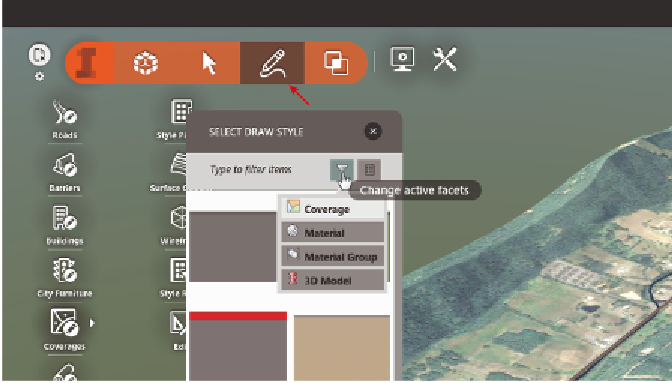


Search WWH ::

Custom Search