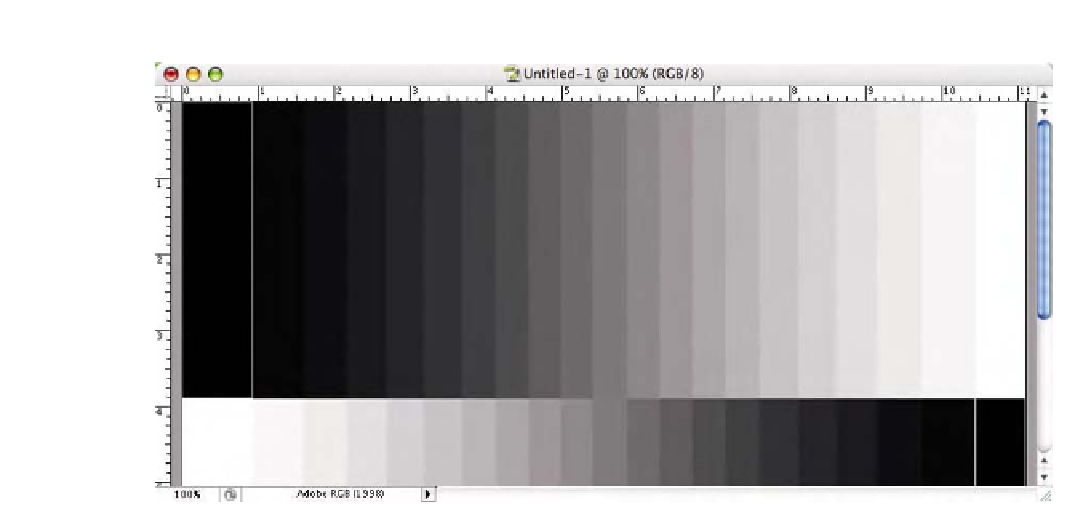Graphics Programs Reference
In-Depth Information
Fig. 9-12-7
The finished 21-step wedge running in opposite directions. A 1-pixel white line between the 0/0/0 square helps it separate
visually from the dark wedge just next to it.
separation, and gray balance. Save this document as
21stepwedge.tif
.
Gradient Oval
1.
Make a new document (
Command/Control N
) for this
tutorial:
Set the
Preset
sizes of
1024
¥
768
.
Set the
Color Mode: RGB Color/8 bit
.
Set the
Background Contents: White
.
Set the
Color Profile
to
Adobe RGB (1998)
as seen in Fig. 9-
12-1, earlier. Note that you can use a different working space
if you wish and you can make the document larger to fit the
output resolution of your printer.
Click
OK
.
2.
Make sure the rulers are active. You can type
Command/Control R
or choose
View- Rulers
. Place a ruler
in the center of the image both horizontally and vertically. To
do this, just move your cursor over the actual ruler area of the
document until it changes to an arrow cursor, click, and drag a
ruler into place.
3.
Select the
Elliptical
(oval)
Marquee
tool by holding down the
M
key.
Shift M
will toggle this from rectangle to elliptical