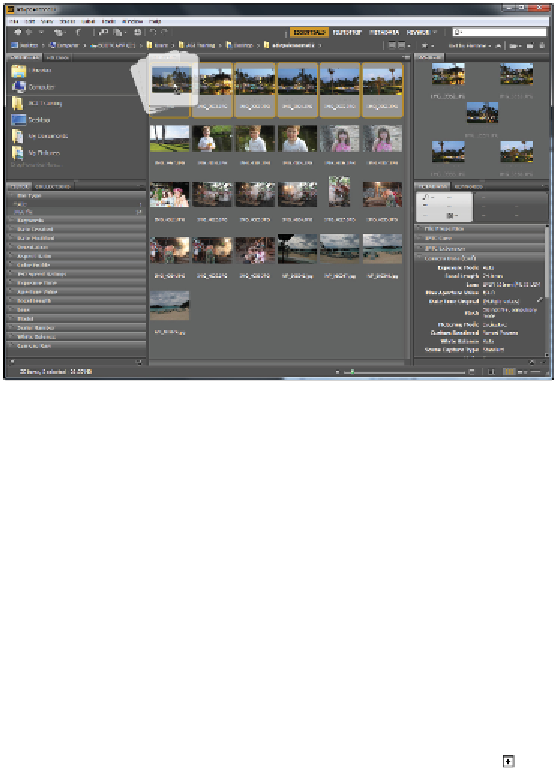Graphics Programs Reference
In-Depth Information
You can select multiple images and organize folders directly in Adobe Bridge.
8
Double-click the Hotel folder to view its contents. The files that you moved appear.
9
Click advps02lessons in the file path bar at the top to return to that folder content.
Making a Favorite
One of the many great features in Bridge is that you can designate a frequently-used folder as a Favorite,
allowing you to quickly and easily access it from the Favorites panel. This is extremely helpful, espe-
cially when the folders that you access frequently are stored deep in your file hierarchy.
1
Select the Favorites panel in the upper-left corner of the Bridge window to bring it to the front. In the
list of Favorites, click Desktop. Double-click the advps02lessons folder to see the vacation images.
Since the Hotel folder is going to be used again in this lesson, you'll make it a Favorite.
2
Place your cursor over the Hotel folder in the center pane (Content), and click and drag it to the loca-
tion on the Favorites panel that says Drag Favorites Here, or underneath the last folder. When you see
a horizontal line appear and your cursor shows a plus sign ( ), release the mouse. On the Mac OS,
you will see a circle with a plus sign. The folder is now displayed as a Favorite.